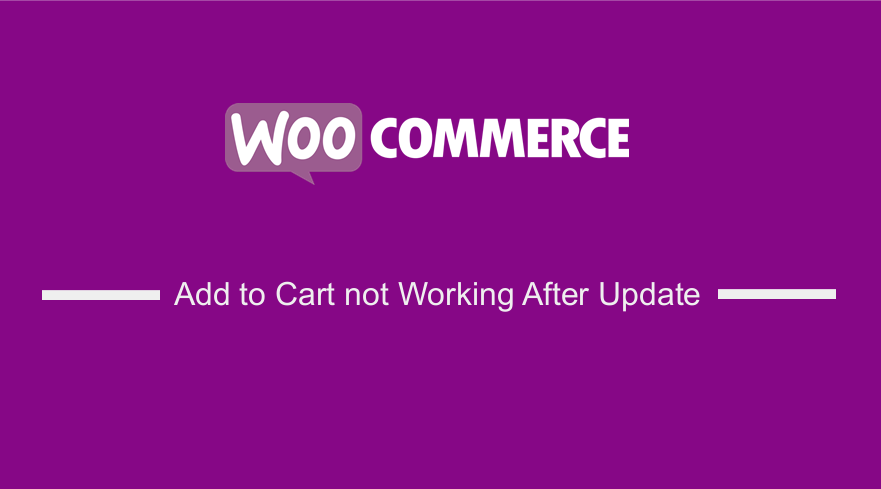 If you have a problem with WooCommerce add to cart not working after update, this quick post will guide you on how to fix WooCommerce add to cart not working after update I have had the same problem in the past when updating a WooCommerce site, and I came up with a clever and fast solution that will save your time.
If you have a problem with WooCommerce add to cart not working after update, this quick post will guide you on how to fix WooCommerce add to cart not working after update I have had the same problem in the past when updating a WooCommerce site, and I came up with a clever and fast solution that will save your time.
This WooCommerce add to cart not working after update solution shared in this post will help you to fix this issue completely.
First, it is important to understand that before you update WooCommerce you need to ensure you have created a backup to prevent the loss of your date if the WooCommerce update goes wrong.
If you want to learn how to create WordPress backups, you can use one of the following best WordPress backup plugins that I shared in that post to help you make a backup of your WooCommerce site or WordPress site before any update.
WooCommerce Add to Cart not Working After Update
To fix the WooCommerce add to cart not working after update, you need to understand the various causes of this issue and I will outline quickly before we discuss the most common cause of WooCommerce add to cart not working after update problem.
- Interrupted or incomplete update
- Faulty theme or plugin that is not working well with WooCommerce
- WooCommerce dependent Plugins and/or themes not updated
- WooCommerce cache setup issue
- WordPress Permalinks
- WooComemerce Checkout and Cart URLs problem
- Faulty WooCommerce checkout endpoints
- JavaScript errors in the Add to Cart button code
- Server problems such as ModSecurity block of the post calls
Now let us look at each of these issues and the quick solution for each of these possible causes of WooCommerce add to cart not working after update problem.
Interrupted or incompleted Update
This is a common problem but not always the case you can check if the WooCommerce and the associated plugins are updated completely and if not you need to reinstall and update them.
Faulty theme or plugin that is not working well with WooCommerce
This is another common reason why the add to cart button will not work in WooCommerce after you update to the latest version.
You can resolve this issue by deactivating the plugins and sorting them one by one and for the theme, revert to the default WordPress theme to check if this is going to fix the problem.
WooCommerce Dependent Plugins and/or themes not updated
This is another common cause of the cart button issue, you can fix this issue by updating all the WooCommerce plugins that are dependent on WooCommerce. You can also check for the WooCommerce compatibility notice on the plugins page.
WooCommerce Cache Setup Issue
You need to clear the cache on the WordPress site using the caching plugin you are using or the cache server and this is often the case if you are running WordPress on shared hosting. I have come across this problem for clients using Namecheap shared hosting.
WordPress Permalinks
WordPress permalinks can also cause this problem if they are not set up well. You simply need to reset the permalinks from the settings pages > Permalinks. When you click on the save settings page, the flush_rewrite rule method is run and this can resolve the issue if it is caused by the permalinks.
WooComemerce Checkout and Cart URLs problem & Faulty WooCommerce checkout endpoints
WooCommerce checkout redirect could be the problem, check if the checkout URL and the endpoints are set up in the right way.
JavaScript errors in the Add to Cart button code
In my experience, this is the most common cause of the problem, the JavaScript scripts added by other plugins or themes could be having errors and when they run on the page where there is an add to cart button, it is bound to cause the problem. If you have updated a plugin or your theme along with WooCommerce, it could possibly have a faulty JS code.
You can resolve this problem by checking your browser console for the logged errors and deactivating the scripts that are causing the problem.
Server problems such as ModSecurity block of the post calls
This is another common cause of the Woocommerce add to cart not working after update problem, you can resolve this by checking your server mod security and turning it off.
The following code snippet when added to the .htaccess to put Mod security off works for me in most cases :
[php] <IfModule mod_security.c>SecFilterEngine Off
SecFilterScanPOST Off
</IfModule> [/php]
Conclusion
I guess you can now comfortably fix WooCommerce add to cart not working after update by following the steps I have outlined in this post. The take from this quick guide: is there are several reasons why this problem occurs and you should test each of the possible causes and apply the appropriate solution.
If you need further assistance in fixing this issue, I can quickly check and advise what is the best way to get this done. I would be glad to help you., feel free to reach out for further assistance, you can get in touch for free consultation.

Joe is an experienced full-stack web developer with a decade of industry experience in the LAMP & MERN stacks, WordPress, WooCommerce, and JavaScript – (diverse portfolio). He has a passion for creating elegant and user-friendly solutions and thrives in collaborative environments. In his spare time, he enjoys exploring new tech trends, tinkering with new tools, and contributing to open-source projects. You can hire me here for your next project.
Similar Articles
- How to Create WooCommerce Shortcode Random Products
- How to Make a Post Sticky WordPress
- How to Get Product Image src WooCommerce
- How to Set Up WooCommerce Buy One Get One
- How To Set Up Cart Page WooCommerce
- Styling WordPress Menu Items Separately WordPress Menu CSS Classes
- How to Center Menu in WordPress » How to Center Navigation WordPress
- How to Make Social Bookmarking Site with WordPress
- How to Hide WordPress Theme Name
- How to Make WordPress Site Look Good
- How to Speed Up WooCommerce Website
- How to Fix Checkout Is Not Available Whilst Your Cart Is Empty WooCommerce
- How to Have Multiple Authors on WordPress
- Remove Hash # from WordPress URLs with Simple Trick
- How to Remove Product Category from URL WooCommerce Without Plugin
- How to Fix Uncaught TypeError: wp.template is not a function
- How to Make a Gaming Website with WordPress
- How to Delete a Page In WordPress
