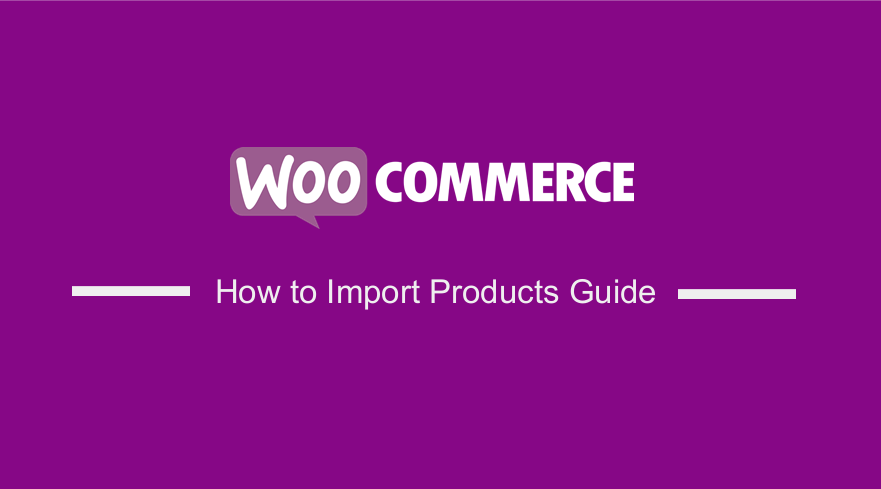 Are you looking for a way to bulk import products to your WooCommerce store? In this post, I want to show you how to import products in WooCommerce from CSV or any other form.
Are you looking for a way to bulk import products to your WooCommerce store? In this post, I want to show you how to import products in WooCommerce from CSV or any other form.
WooCommerce continues to power a large percentage of online stores today because it is packed with many features. You can use it to sell anything online.
Once you have already set up a WordPress website and installed the WooCommerce plugin, the next step is to import products to your store. They are the products that you want to display in front of your customers.
It is worth mentioning that there are two ways to import products. You can use either the built-in product CSV importer or a plugin.
How to Import Products WooCommerce
In this brief tutorial, we will show you how to import multiple products to your WooCommerce store. We recommend using the built-in option, as it is very effective.
It is important to note that this is not a complicated process. You will be able to do it with just a few clicks.
Let us see how you can achieve this.
Creating a Product CSV File
Before we start, let us first create a product CSV file.
A CSV file is a delimited text file that uses a comma to separate values. It is worth mentioning that each line of the file is a data record.
Each record consists of one or more fields, which are separated by commas.
These files make it easy for beginners to upload products to their store. You can also use them to update up to hundreds of products and syncing up multiple storefronts.
You can export your entire product catalog if you have an existing online store.
However, if you do not have an existing store, you can create an XLSX file using Microsoft Excel.
The next step is to add a title to the columns based on the product information you want to display.
The following are the columns you need:
- Type – Type of product — simple, variable, grouped, or external.
- SKU – Unique identifying number of the product.
- Name – Name of the product.
- Description – Detailed information about the product.
- Short Description
- Regular Price
- Sale Price
- Category – Which category does the product belong to — clothing appliance, music, etc.
- Images – URLs of images you want to be displayed for the product.
Here is an example of a CSV file we created: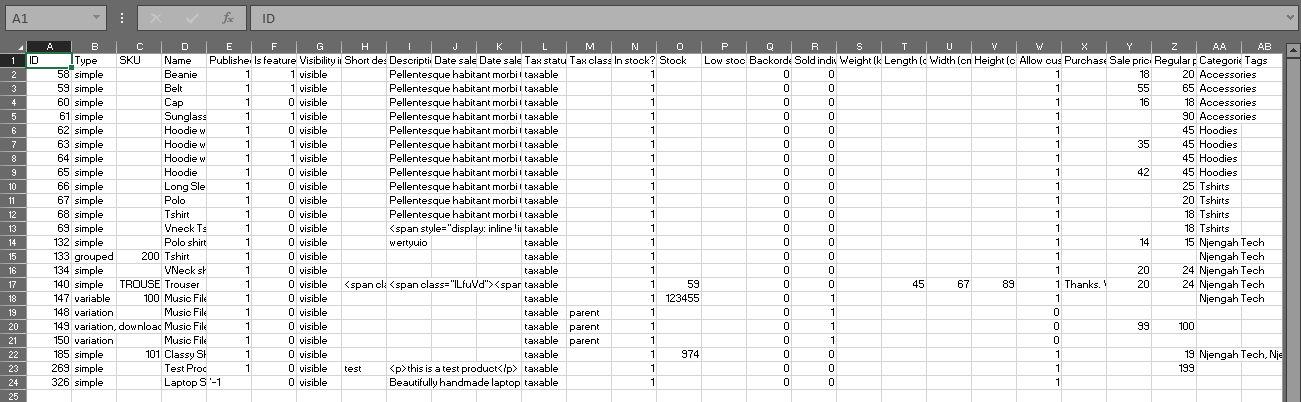
When filling out the CSV file, you should follow these guidelines:
- CSV Files should be in UTF-8 format
- Dates should be defined in the store’s local timezone
- Use 1 or 0 for Boolean values
- Separate multiple values using commas
- Use URLs for product images
Steps to Import Products to WooCommerce
Here are the steps you need to follow:
- Log into your WordPress site and access the Dashboard as the admin user.
- From the Dashboard menu, click on Products > Import.
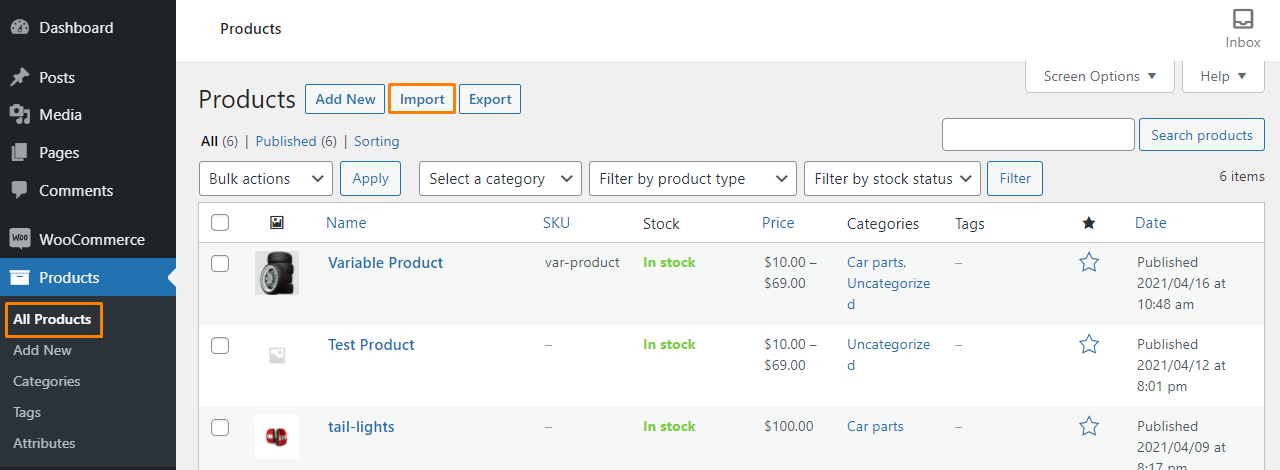
- Click on the ‘Choose File’ button and select the CSV file.
- After that, enable the update existing products option if you want to update existing product details with new info, like putting a sale price or changing a tax class.
- You can also specify a CSV Delimiter you used to separate items in your CSV file.
- After that, you can map your columns, where WooCommerce automatically attempts to match the column names in your CSV to its existing fields.
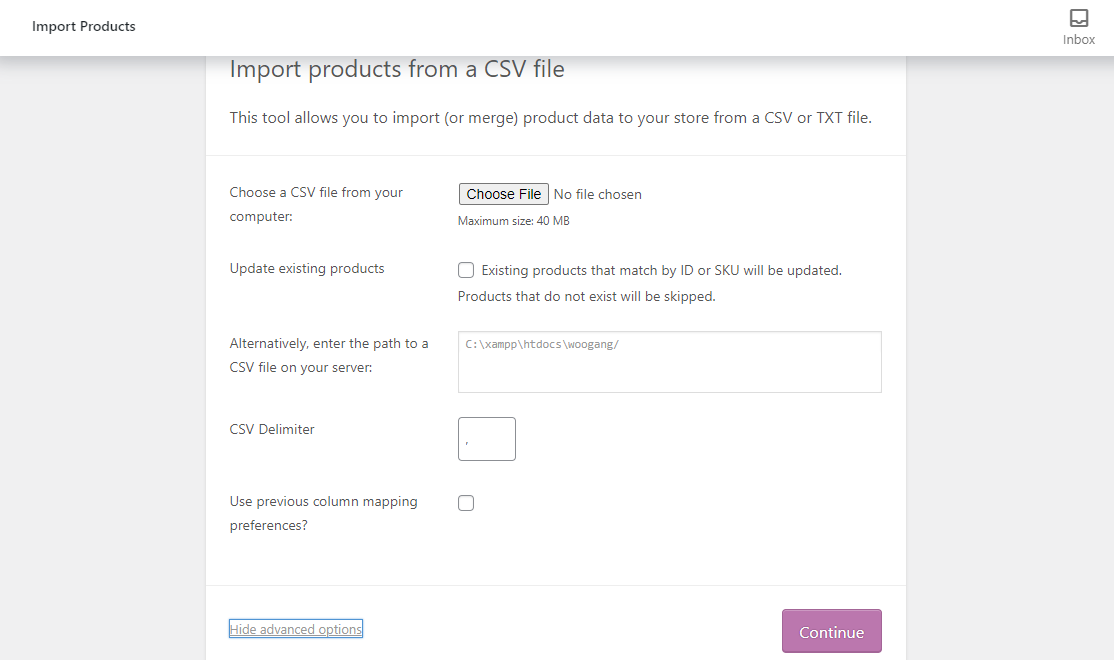
- Finally, run the importer and wait for the products to be uploaded.
Conclusion
By now, you should be able to upload bulk products in your WooCommerce store using a CSV file. It is not a complicated process, and WooCommerce provides you with a built-in option to achieve this.
However, if need additional functionality, you can use a plugin like Product Import Export for WooCommerce.
Similar Articles
- WooCommerce Redirect After Checkout : Redirect to Custom Thank You Page
- 100+ Tips, Tricks & Snippets Ultimate WooCommerce Hide Guide
- WooCommerce Redirect After Logout [Ultimate Guide]
- How to Create WooCommerce Secret Product
- How to Add Custom Add to Cart Button In WooCommerce
- How to Customize WooCommerce Product Pages
- How to Disable Downloadable Products WooCommerce
- How to Hide Price When Out of Stock In WooCommerce
- How to Create Product Programmatically WooCommerce
- WooCommerce Checkout Optimization Quick Guide
- How to Clear Cart on Logout In WooCommerce
- How to Create WooCommerce Custom Shop Page
- How to Add Search to Shop Page In WooCommerce
- How to Set Up Free Shipping with Minimum Spend In WooCommerce
- How to Set Up WooCommerce Product Price Per Kg
- How to Add New Tab WooCommerce Product Page
- How to Remove Product Category Title WooCommerce
- How to Get Order Details After Checkout In WooCommerce
- How to Hide Weight of Product in WooCommerce
- How to Delete All Products From WooCommerce
