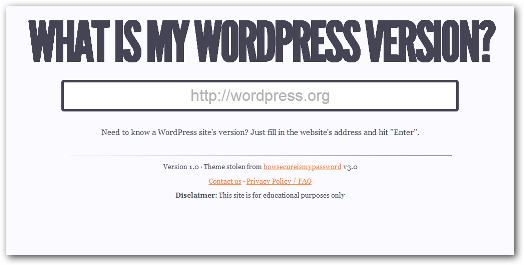 You probably have come across a website that is running on WordPress or what to find out if the Website is running on WordPress and what version.
You probably have come across a website that is running on WordPress or what to find out if the Website is running on WordPress and what version.
The following basic tutorial will help guide you on how to find out or tell what version of WordPress a certain website is running on.
To determine what version a WordPress site is running on, you should follow the following steps:
1) Viewing on the Source Code
Step 1:
Open the website and allow the website to load fully.
Step 2:
Look at the source code of the website, you can do this by right clicking and choosing ‘view page source’ or the shortcut for windows is CTR + U
Step 3:
Press CTR + F and paste ‘meta name’ you should see :
<meta name=”generator” content=
followed by the version of WordPress that the website is running on.
2) WordPress Include Folder
In most cases savvy WordPress developers will edit the Meta name generator or use plugins that do that to avoid vulnerabilities. When you look at the source code you will not see WordPress version a website is running.
Another way you can know the version of WordPress a website is running is through wp- includes folder in the WordPress installation root.
Look in wp-includes/version.php
/**
* The WordPress version string
*
* @global string $wp_version
*/
$wp_version = ‘2.8.4’;
3) Using this website what is my WordPress version
You can simply copy and paste the URL of the website you want to find what version of WordPress is running and place enter. This is a free tool but does not work for WordPress version 3.6 and above.
It is important to continually update the WordPress version of your blog to eliminate security vulnerabilities

Joe is an experienced full-stack web developer with a decade of industry experience in the LAMP & MERN stacks, WordPress, WooCommerce, and JavaScript – (diverse portfolio). He has a passion for creating elegant and user-friendly solutions and thrives in collaborative environments. In his spare time, he enjoys exploring new tech trends, tinkering with new tools, and contributing to open-source projects. You can hire me here for your next project.
Similar Articles
- How to Find WordPress Category ID in 3 Easy & Quick Options
- How to Redirect User If Not Logged in WordPress » Page Redirect
- How to Get WooCommerce States List
- How to Change Add to Cart Text WooCommerce Guide with Examples
- How to Change SKU Text WooCommerce
- How to Display Category Name in WordPress Using a Practical Example
- How to Change WooCommerce Storefront Layout
- How to Upload Theme to WordPress Step by Step Guide
- How to Create Shortcode for Plugin in WordPress
- How to Create Custom Order Received Page WooCommerce
- How to Get Current Product Category Name in WooCommerce
- How to Hide WordPress Theme Name
- How to Find Category ID in WordPress
- How to Make a Child Page In WordPress
- How to Get Category URL WooCommerce
- How to Apply and Install Digital MPesa Certificate for WooCommerce or WordPress Integration
- How to Add Currency to WooCommerce [Custom Currency]
