 Are you wondering how you can fulfill orders in your WooCommerce store? Then read on, as this post will point you in the right direction. It is worth mentioning that you do not need any coding skills to implement this solution. This is because WooCommerce makes it very easy for us.
Are you wondering how you can fulfill orders in your WooCommerce store? Then read on, as this post will point you in the right direction. It is worth mentioning that you do not need any coding skills to implement this solution. This is because WooCommerce makes it very easy for us.
WooCommerce continues to power most eCommerce stores because it is very easy to use compared to other eCommerce platforms available on the market today. Once a customer has completed making an order, the store owner is required to complete or cancel the order on the admin side.
The default version of WooCommerce allows you to mark orders with one of the following statuses completed, processing, pending payment, on hold, refunded, canceled, or failed. However, this depends on the type of order.
How to Fulfill Orders in WooCommerce
By the end of this buying guide, you will be able to fulfill all the orders in your WooCommerce store. As you will quickly find out, it is a very simple process, and you will not have a hard time.
Let us get right into it.
Steps to Fulfill Orders in WooCommerce
Here are the simple steps you need to follow:
- Log into your WordPress site and access the Dashboard as the admin user.
- From the Dashboard menu, navigate to WooCommerce > Orders.
- New orders will have a “Processing” status or “On hold” status. You can hover over the order status to see more information. If it is “Processing”, a payment has been processed, and the order is awaiting fulfillment. If it is “On hold”, the order is awaiting payment like PayPal or bank transfer:
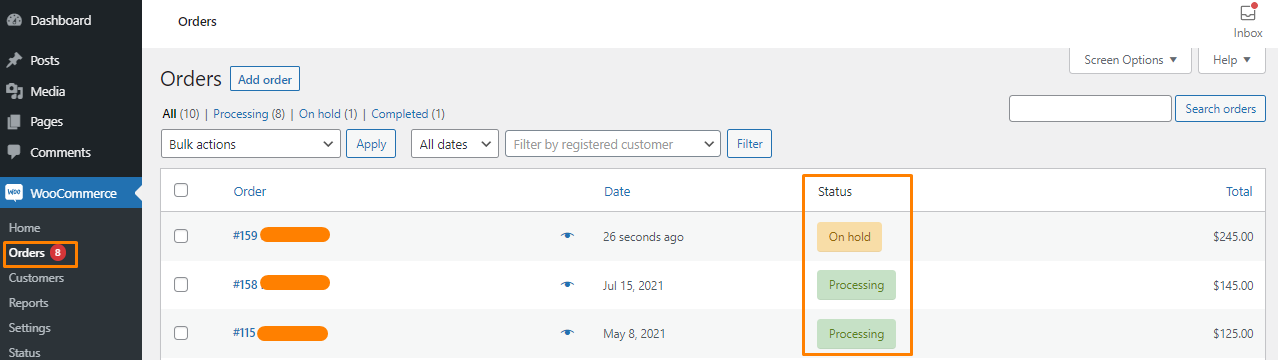
- The first way of fulfilling an order is by clicking on the eye icon to preview the order. Then, in the preview, click on the “Processing” or “Completed” status to update the order.
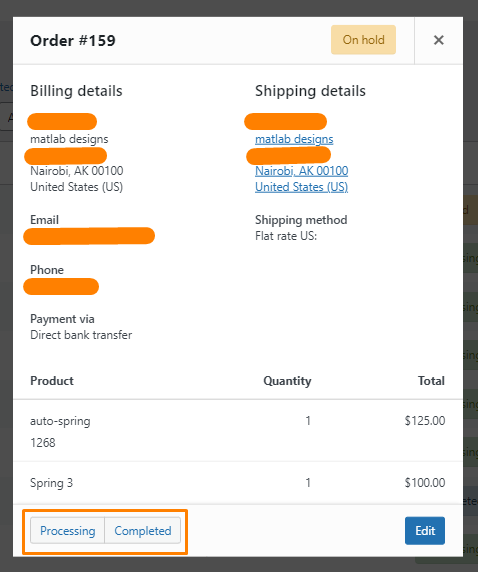
- If you want to fulfill bulk orders, tick the checkbox of the orders you wish to update. Then, select one of the bulk options from the drop-down menu and click “Apply”.
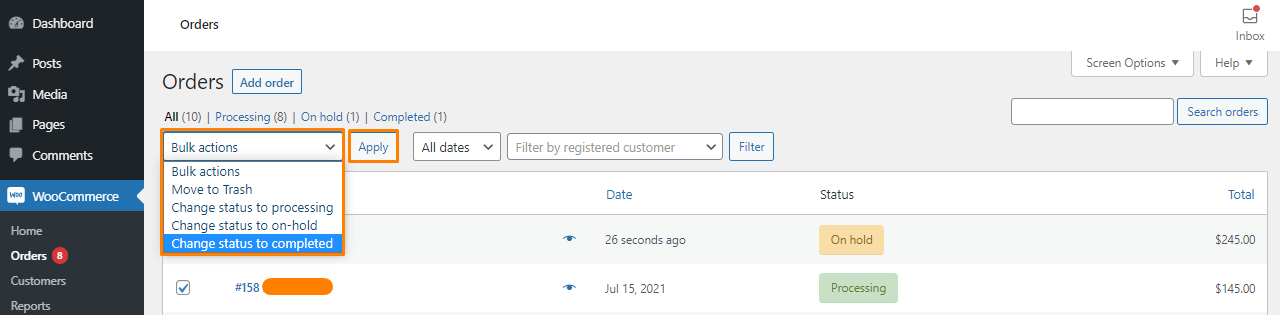
- Alternatively, you can click on the order or the status to view details. This will open the edit order page, where you will find all the details about that particular order. Then, from within the order details, change status to “Processing” from the drop-down menu, as shown below:
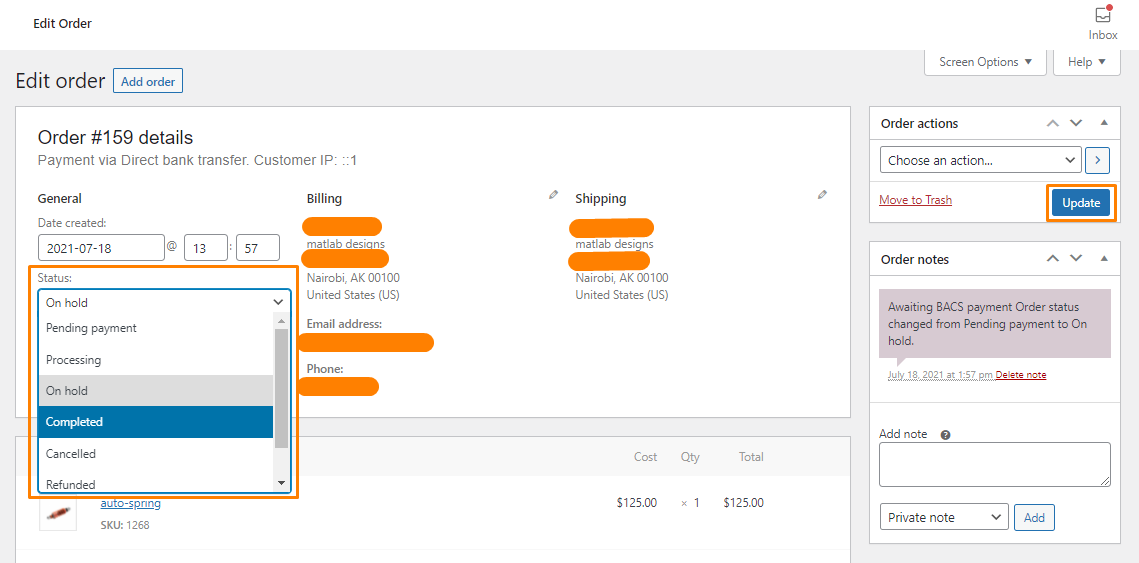
- Once you are done, click on update.
Wrapping Up
By now, you should be able to fulfill orders in your WooCommerce store. As you have seen, there are many built-in options for fulfilling orders. They are very easy to use even for beginners.
It is important to remember that an email will be sent to the customer after you update the order status. Once all the orders have been fulfilled, the order status will change to “Completed”.
In addition, it is worth mentioning that you can easily contact the customer with any queries by using the email or telephone links in the order details or order preview.
We hope that this post helped you learn more about fulfilling orders in WooCommerce.
Similar Articles
- How to Add Custom Product Fields WooCommerce
- How to Remove Uncategorized Category In WordPress WooCommerce
- How to Translate WooCommerce Checkout Page
- How to Add Star Rating To WooCommerce Product
- How to Create Order Programmatically WooCommerce
- How to Hide Order Status In WooCommerce
- What is the Best Payment Gateway for WooCommerce
- How to Connect Printful To WooCommerce
- How to Add New Column On WooCommerce Orders Page
- How Many Products Can WooCommerce Handle?
- How to Add Google Analytics to WooCommerce
- How to Add Custom Order Status in WooCommerce
- How to Add WooCommerce Products to Facebook Shop
- How to Customize Product Category Page In WooCommerce
- WooCommerce vs Magento: Which Is the Best E-Commerce Platform?
- How to Rename Order Status Messages in WooCommerce
- How to Update WooCommerce Database
