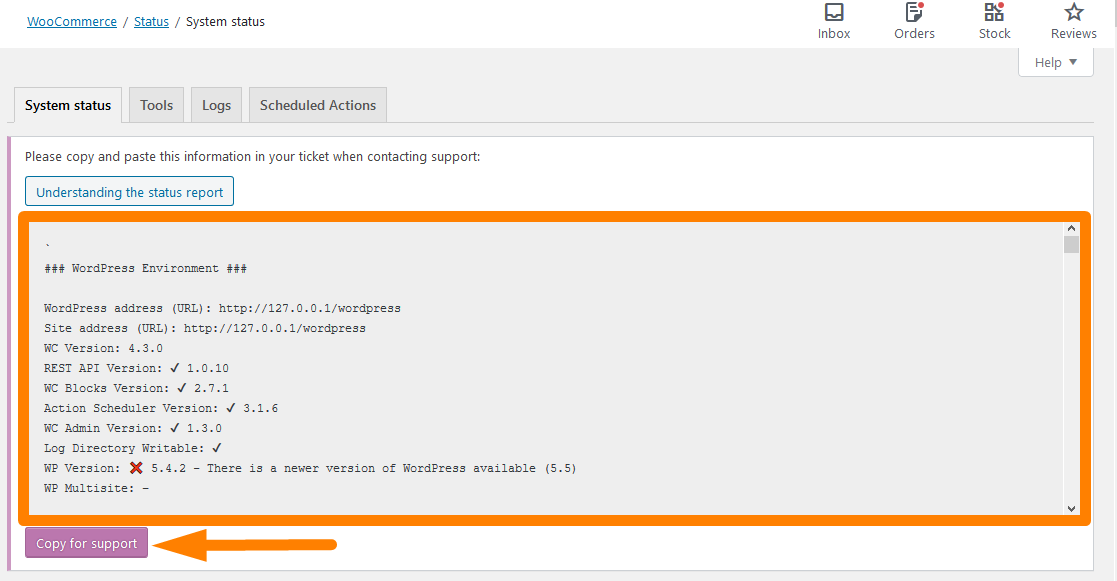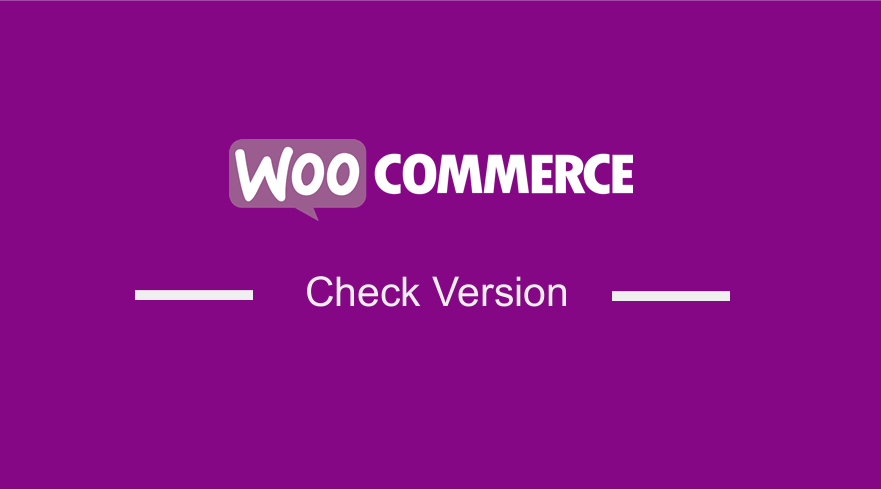 If you are looking for a way to check WooCommerce version or the WooCommerce System Status report containing a wide variety of information, this post will point you in the right direction. The system status report provides you with information including software versions and server settings. It contains all the most important information about your WooCommerce store.
If you are looking for a way to check WooCommerce version or the WooCommerce System Status report containing a wide variety of information, this post will point you in the right direction. The system status report provides you with information including software versions and server settings. It contains all the most important information about your WooCommerce store.
WooCommerce System Status
The WooCommerce system status gives you a summary of the relevant information concerning your WooCommerce store. It acts as a form of support to display relevant information that you might need in the future.
Additionally, a WooCommerce developer can diagnose many sources of problems after reviewing the status itself. The developer can check the PHP version, plugins version, or PHP memory limit, which must be attached when making a request.
Moreover, you can check the server environment, database connection, post type counts, security, active plugins on your site, inactive plugins, and many more.
It also informs you if your site is using SSL certificates for security purposes. Additionally, you can check if the plugins you have installed have been tested on your current version of WooCommerce. If a page is not set, then it will inform you as well.
With all that said, here is a simple way of checking the system status.
Steps to Check WooCommerce Version or System Status of Your Installation
Here are the simple steps that you need to follow:
- Log into your WordPress site and access the Dashboard as the admin user.
- From the Dashboard menu, click on WooCommerce > Status. This will open a page with all the relevant details of your store, which you can copy and paste in your ticket when contacting support. Here is a screenshot of what you should see:
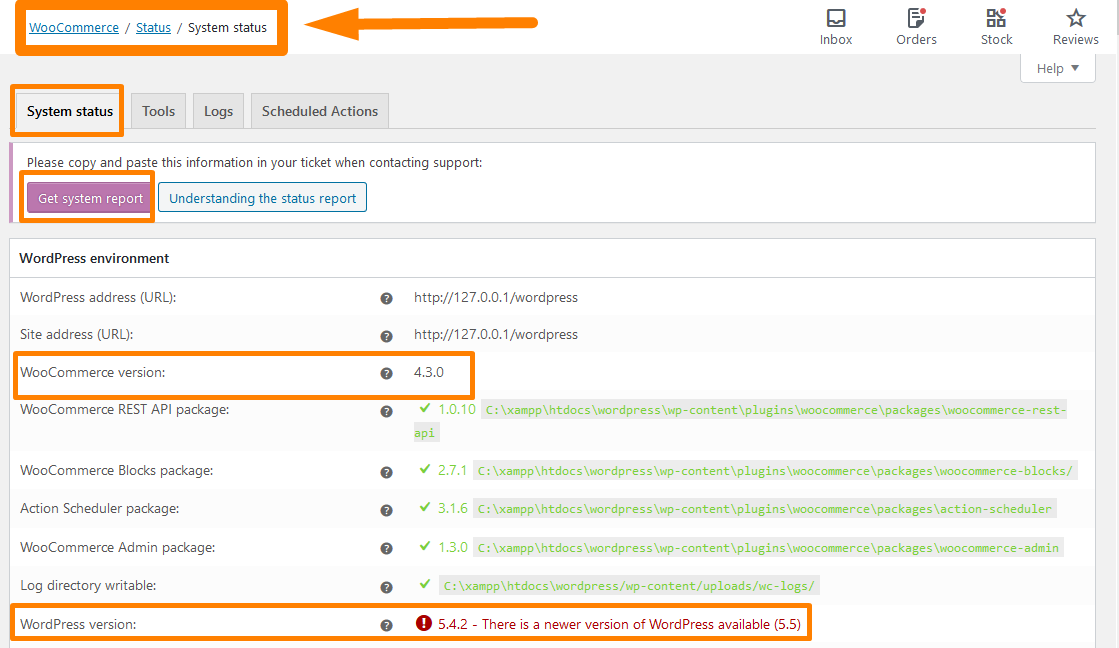
On the image, you can see all the relevant details about your WooCommerce store like the site URL address, WooCommerce version, WordPress version, memory limit, and so much more.
Additionally, it also informs you if there is a new version of WordPress as shown in the image.
Copy it and paste it if you require support so that they can get all the relevant information regarding your site.
Conclusion
It is just that simple! You do not have to scroll too many settings for you to check your WooCommerce version. I have also shared that you need this information if you want to support so that the support team will be able to get and understand all the relevant information regarding your site. If you want to check any warnings on your site, then this is the place to check, and it will help you to make well-informed decisions.
Additionally, checking the system status informs you if there is a new available version that you need to upgrade to. Moreover, you can check the server environment, database connection, post type counts, security, active plugins on your site, inactive plugins, settings for your site, WooCommerce pages, theme, templates, action scheduler, and action status.
Similar Articles
- How to Insert Default Content to WordPress Post Editor Dynamically
- How to Quickly Find Page ID in WordPress or Post ID
- How to Create Custom Query Pagination In WordPress With an Example
- How to Remove “Are you sure you want to log out?”
- How to Redirect After Checkout WooCommerce: Redirect to Custom Thank You Page
- How to Hide a Product in WooCommerce or Hide Products by Category or Roles
- How to Create WooCommerce Admin Notice for Plugin – WooCommerce Development
- How to Redirect a WordPress Page Without Plugins?
- How to Get Current Product Category Name in WooCommerce
- Change Proceed To Checkout Text In WooCommerce
- How to Set Featured Products In WooCommerce
- How to Hide All Products From Shop Page in WooCommerce
- How to Skip Cart and Redirect to Checkout Page WooCommerce
- How to Change the WooCommerce ‘Added to Cart’ Notice
- How to Remove Has Been Added to Your Cart Message WooCommerce
- How to Change Add to Cart Button Text In WooCommerce Shop Page
- How to Add Custom Shipping Method in WooCommerce