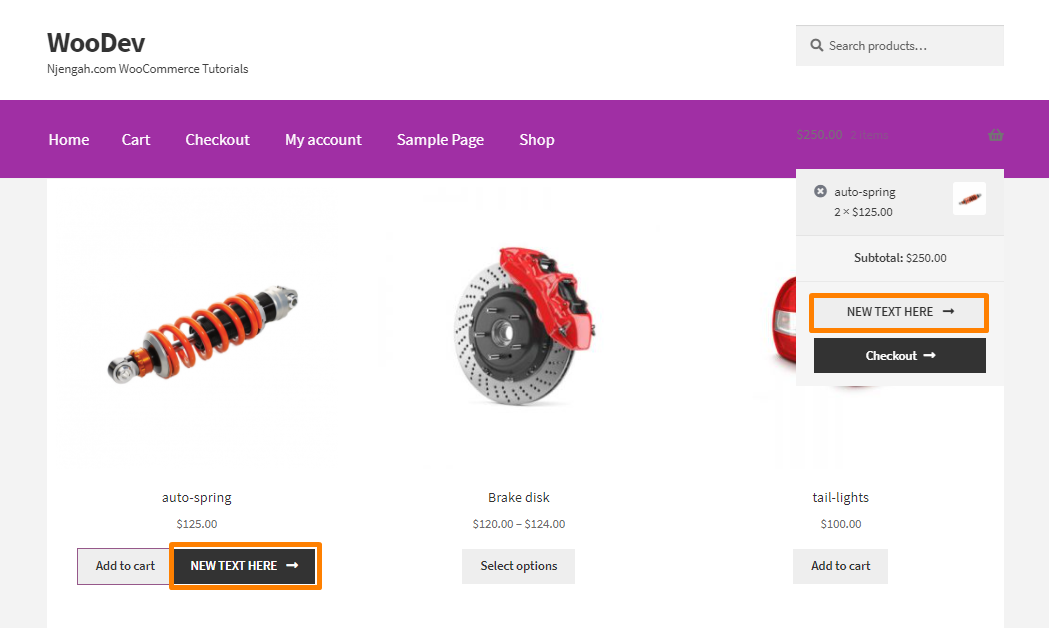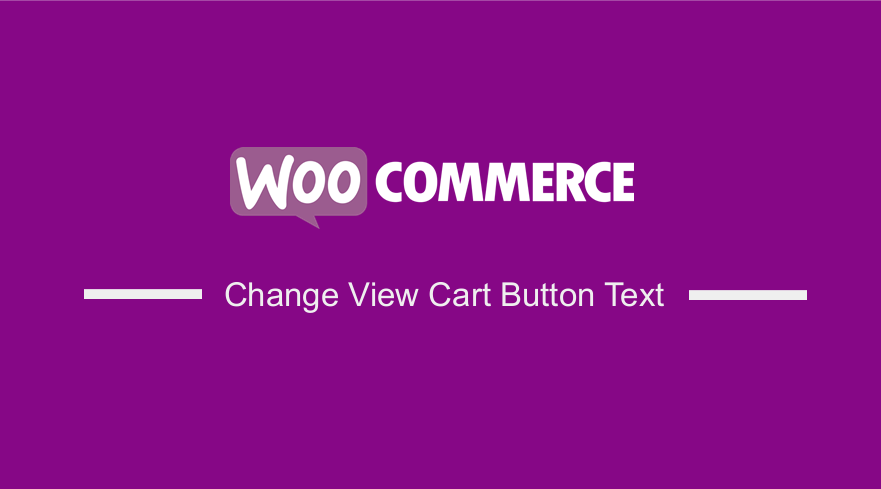
Do you want to change the view cart button text in your WooCommerce store?
If you are a WooCommerce store owner, it is important to think about important customization that will set you apart from the competitors.
You need to have a more unique look and feel that synchronizes with your brand.
Although it works well with its default settings, you can take your store to the next level by customizing it.
WooCommerce allows you to make changes by using custom code or plugins.
Change View Cart Button Text WooCommerce
In this post, we will share how you can change the view cart button text. This button appears immediately after you add a product to the cart.
It also appears when you hover over the cart icon on the WooCommerce header.
However, it is important to note that we will be using custom code to achieve this.
We recommend creating a child theme before you proceed.
This will ensure that your changes are not lost during an update.
Let us look at how you can achieve this.
Steps to Change View Cart Button Text WooCommerce
By default, this is how the view cart button is displayed in WooCommerce: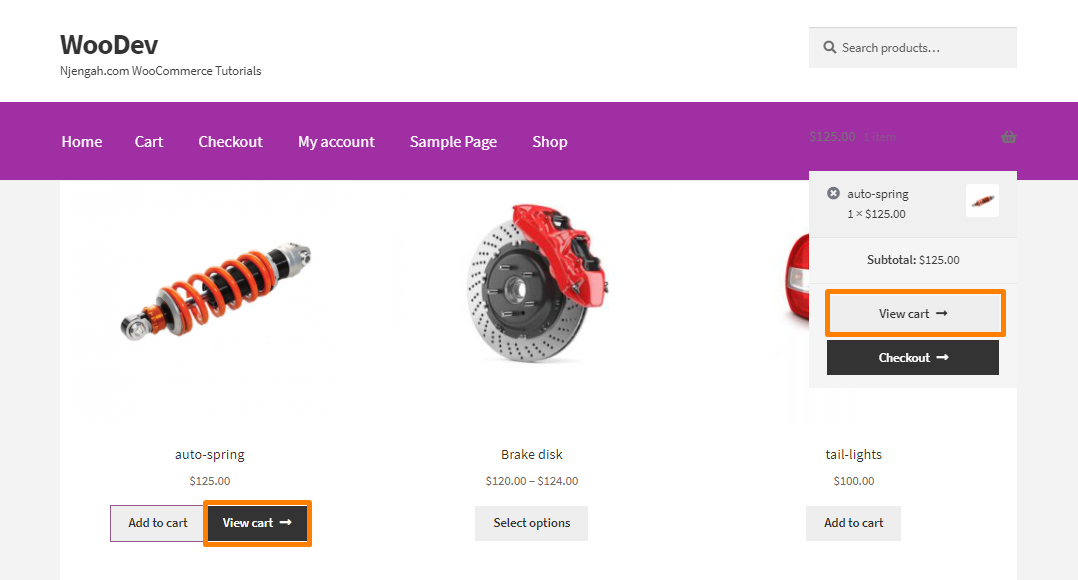
Here are the steps you need to follow:
- Log into your WordPress site and access the Dashboard as the admin user.
- From the Dashboard menu, click on Appearance Menu > Theme Editor Menu. When the Theme Editor page is opened, look for the theme functions file where we will add the function that will change the view cart button in your WooCommerce store.
- Add the following code to the functions.php file:
function njengah_custom_change_cart_string($translated_text, $text, $domain) {
$translated_text = str_replace("view cart", "NEW TEXT HERE ", $translated_text);
$translated_text = str_replace("View cart", "NEW TEXT HERE ", $translated_text);
return $translated_text;
}
add_filter('gettext', 'njengah_custom_change_cart_string', 100, 3);
add_filter('ngettext', 'njengah_custom_change_cart_string', 100, 3);
Conclusion
By now, you should be able to change the cart button text in your WooCommerce store.
The code snippet we have shared has been tested and works well.
If you need further customization or if you encounter any problems, please consider contacting a WooCommerce developer.
This will ensure that you do not break down your site.
We recommend creating a backup before making any changes.

Joe is an experienced full-stack web developer with a decade of industry experience in the LAMP & MERN stacks, WordPress, WooCommerce, and JavaScript – (diverse portfolio). He has a passion for creating elegant and user-friendly solutions and thrives in collaborative environments. In his spare time, he enjoys exploring new tech trends, tinkering with new tools, and contributing to open-source projects. You can hire me here for your next project.
Similar Articles
- How to Change WooCommerce Checkout Page Title
- WooCommerce Checkout Optimization Quick Guide
- WooCommerce Difference Between PayPal and PayPal Checkout
- How to Add Custom WooCommerce Payment Icons Checkout Page
- WooCommerce Mobile Checkout Optimization Quick Guide
- How to Add Currency to WooCommerce [Custom Currency]
- How to Create Coupon In WooCommerce
- How to Create Custom Order Received Page WooCommerce
- How to Create WooCommerce Custom Shop Page
- How to Disable Downloadable Products WooCommerce