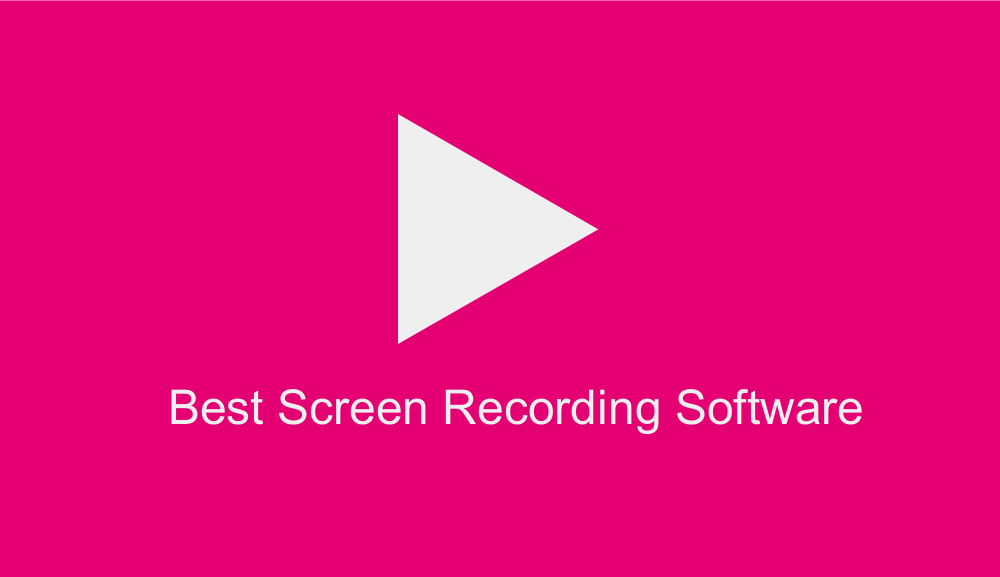 Screen recording software is designed to make it easier for you to record the entire or part of your computer or mobile screen. Screen recording without the use of software can be very challenging. Whether you are new to screencasting or you are an experienced screen caster who needs to upgrade to the latest screen recording software, this article is for you.
Screen recording software is designed to make it easier for you to record the entire or part of your computer or mobile screen. Screen recording without the use of software can be very challenging. Whether you are new to screencasting or you are an experienced screen caster who needs to upgrade to the latest screen recording software, this article is for you.
We researched and evaluated some of the best screen recording software for Windows, both free and paid to help you identify the software for your specific needs. There is so many screen recording software in the market today, making it hard for most people to identify the most reliable software.
Screen recording software can capture everything from your taps and cursor movements to typing a URL into your browser to guide people and help them learn what to do and how to do it. Different software has different functionalities and features but most of them share some features such as; adjustable video frame, cut-and-paste editing options, and unlimited recording time.
Some of the software can provide you with audio while others may provide you with both audio and annotation as part of a software’s package. You can get screen recording tools that let you save the recorded footage for various formats or export it to popular video platforms such as YouTube directly.
What to Look for in the Best Screen Recording Software
If you are new to screen recording, you are probably wondering what you need to look for when looking for the best screen recording software. Here are some of the this that the best software for screen recording should have.
- Ease to use
- Capable of recording the entire screen, a particular area, or one window
- Allows you to annotate the recorded footage
- Comes with a system and microphone audio
- Is capable of capturing footage from external sources
- Includes built-in export options
All the software that we have reviewed passes these criteria and most of them come with HD recording capabilities. It is important to know that HD files take a lot of time to upload this if you’re looking to quickly uploaded standard-quality videos on the web, HD is not a must-have.
Best Free Screen Recording Software
Whether you are new to screen recording software and you want to try out and see how they work or you have used a paid screen recording software before and did not get value for your money, there is so many free software that can provide you with satisfactory results without spending your money. However; it is important to note that some of the free software companies may require you to upgrade to their paid version after you download their free tool.
We have tried some of the free screen recording tools available in the market today and have compiled some of the outstanding and safe, free screen recorders that can compete with the best-paid screen recording tools. Here are reviews of some of the best screen recording software that is free.
1. Free Cam Review
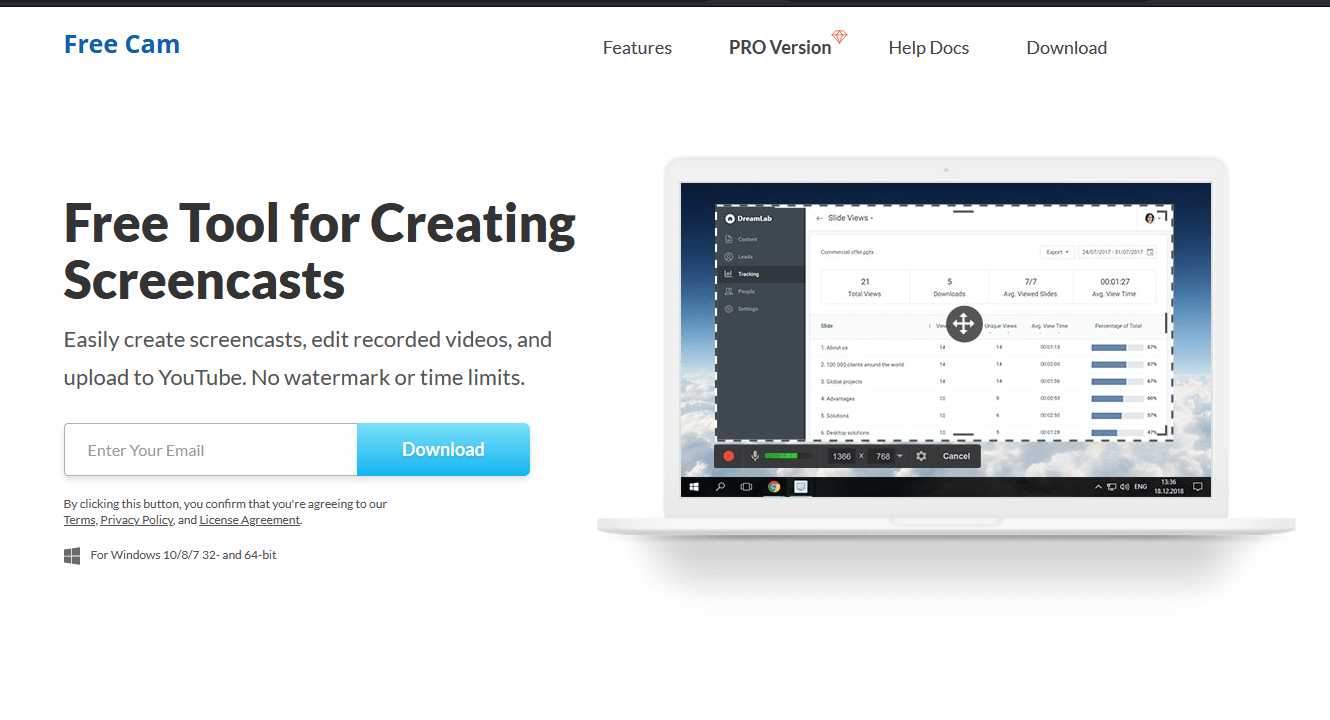 The Free Cam is one of the best free screen recording software. It is very easy to use and comes with a built-in audio/video editor. The software has a very intuitive user interface that lets you easily create professional screencasts. The software allows you to delete unnecessary parts of your video.
The Free Cam is one of the best free screen recording software. It is very easy to use and comes with a built-in audio/video editor. The software has a very intuitive user interface that lets you easily create professional screencasts. The software allows you to delete unnecessary parts of your video.
You can also remove any noise in the background of your voice-over. It is designed to allow you to adjust volume, add fade-in or fade-out effects, or mute sounds in selected parts of the video for more polished audio. The best part about this free screen recording software is that it doesn’t place any watermark and is ad-free.
Pros
- The software does not have a watermark, time limits, or ads.
- It is designed to help you effectively records voice-overs and computer sounds.
- The screen recording software provides you with high-quality resolution.
- It allows you to save videos as WMV or upload them directly to your YouTube channel.
- You can easily delete any unwanted video fragments.
- It lets you remove background noise for quality audio.
- The free screen recording software has a wide selection of audio effects.
Cons
- The software only allows you to save recordings to WMV only.
- It does not provide you with webcam recording.
2. DVDVideoSoft’s Free Screen Video Recorder
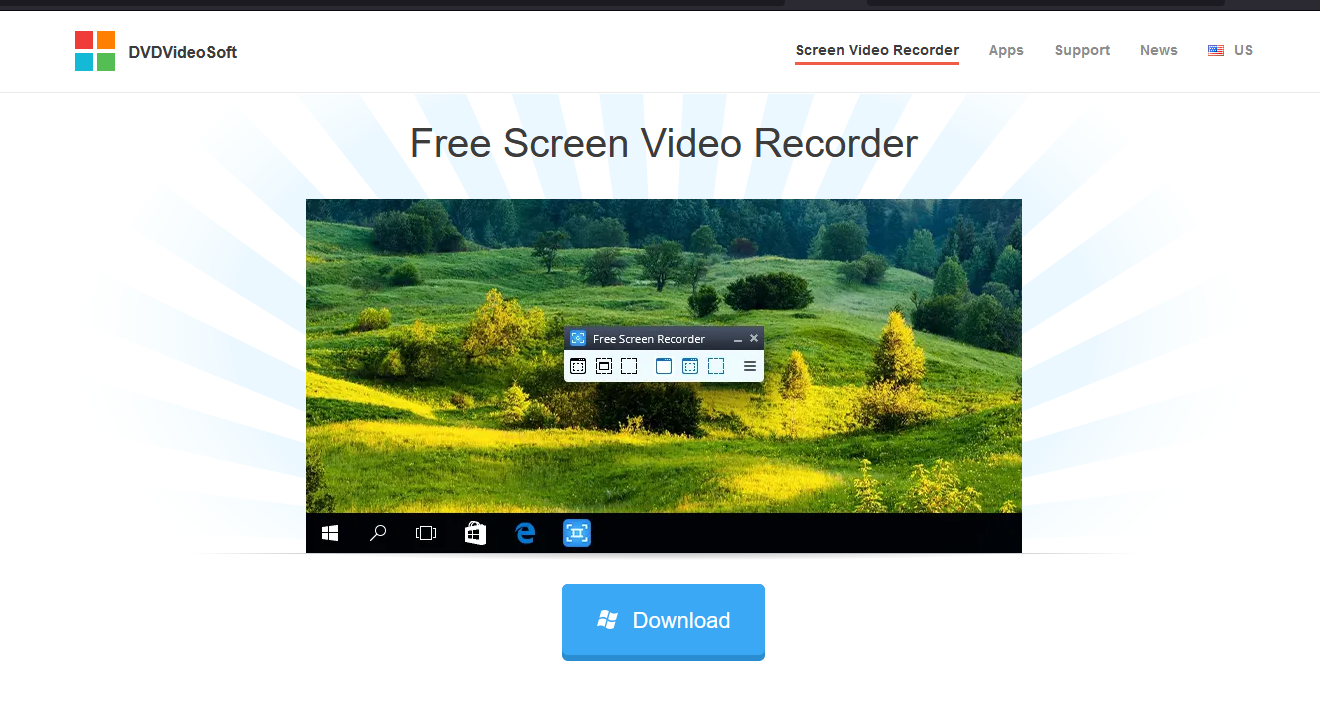 The DVDVideoSoft’s Free Screen Video Recorder is a reliable free screen recording software that allows you to make quality videos. The software is capable of recording your Skype conversations with no limitations and is therefore ideal for Skype interviews and online conference calls. It has a user-friendly image editor that ensures your video has a polished look.
The DVDVideoSoft’s Free Screen Video Recorder is a reliable free screen recording software that allows you to make quality videos. The software is capable of recording your Skype conversations with no limitations and is therefore ideal for Skype interviews and online conference calls. It has a user-friendly image editor that ensures your video has a polished look.
The software features a control panel with only one menu bar where all the different features of the app are organized: print screen, print window, record a video from the desktop, record a video from Windows and record a video from a specific area. It is capable of recording in BMP, JPEG, GIF, TGA, or PNG and you can set it up to start when Windows starts which takes away the hassle of having to locate it every time.
Pros
- It comes with a convenient screenshot feature.
- The screen recording software features different modes for recording screen and video.
- It is a great choice for those who want to record Skype conversations.
- The software has step-by-step instructions on the website to make it easier for beginners to use it.
- It is available in 10 languages.
- The screen recording software provides you with MP4, BMP, TGA, JPEG, PNG, and GIF screen recording outputs.
Cons
- It only provides you with microphone sound recording only.
- The software has excessive ads that may interrupt your work.
- It does not have a coherent interface and a built-in media player.
- You are likely to install unwanted software during download.
- It does not notify users if disconnection occurs
3. ShareX
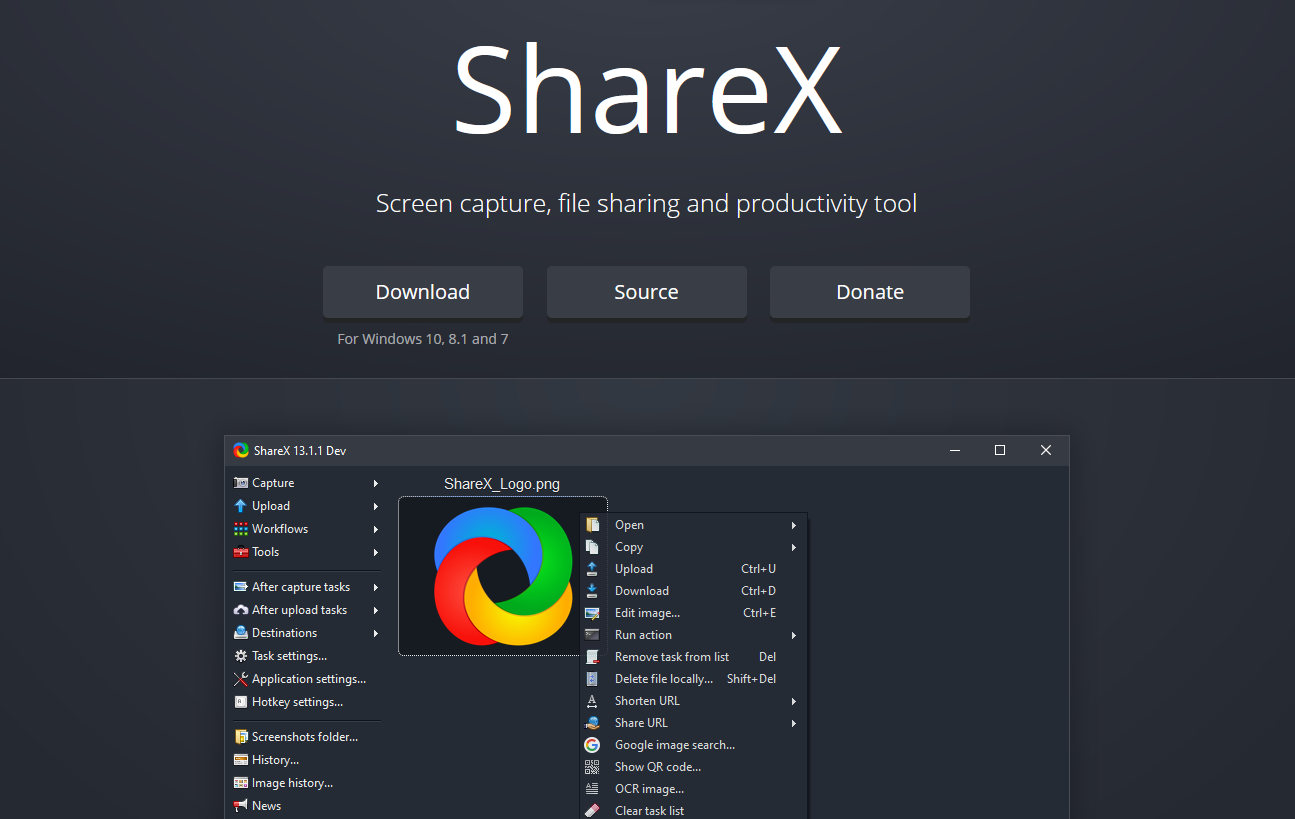 ShareX is an open-source ad-free tool that is designed to make screen recording easy and fun. It is mainly designed for ShareX developers and power users; thus, beginners and average users might get lost in the many advanced tools and editors it offers. It provides you with different methods of capturing screenshots including full screen, window, monitor, rectangle, and other shapes.
ShareX is an open-source ad-free tool that is designed to make screen recording easy and fun. It is mainly designed for ShareX developers and power users; thus, beginners and average users might get lost in the many advanced tools and editors it offers. It provides you with different methods of capturing screenshots including full screen, window, monitor, rectangle, and other shapes.
The screen recording software provides you with customizable post capture tasks such as annotating, adding effects, watermarking, uploading, and printing. Users can upload any file type including image and text using hot-key, clipboard upload, drag & drop, or Windows Explorer context menu. It comes with advanced screenshot capture, screen recorder, file sharing, and productivity tool.
The software supports over 40 different images, text, and file hosting services such as Imgur, FTP, Dropbox, Pastebin and also supports many URL shortening and URL sharing services. It provides you with tools such as a screen color picker, image editor, ruler, DNS changer, QR code generator, directory indexer, and many others. Users get unlimited customizable workflows with hot-key specific settings.
Pros
- The software is capable of recording full screen, window, monitor, region, freehand, or scrolling.
- It incorporates hotkeys for easier and quicker navigation.
- The free screen recording software supports many URL-sharing services.
- It allows you to imports existing videos, music, or photos into your device.
- The software allows custom watermarks and color effects.
Cons
- It is complicated for the average user.
- The software does not provide you with webcam recording.
- It might fail while uploading large files.
- The screen recording software does not provide a video editor
4. Ezvid Screen Recorder
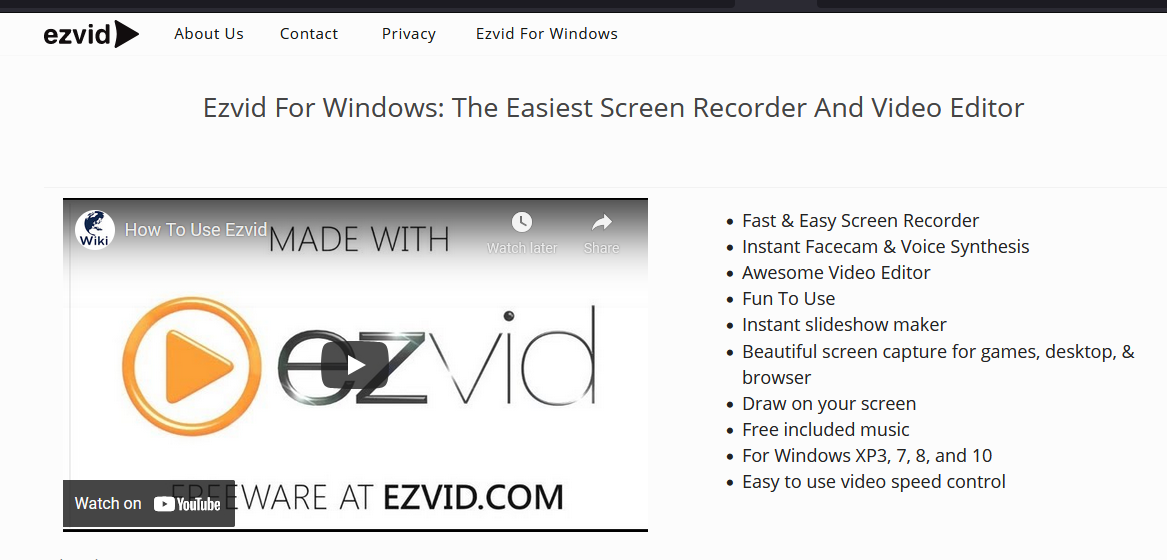 The Ezvid features cutting-edge effects and features that help you produce and upload videos directly to YouTube quickly thus saving you time. It is therefore a great choice for those who are interested in frequently making video clips in the quickest manner possible. The software is capable of capturing Web pages, games, applications, paint programs, maps and many others. You can edit your video and then save it for later, or upload it directly to YouTube.
The Ezvid features cutting-edge effects and features that help you produce and upload videos directly to YouTube quickly thus saving you time. It is therefore a great choice for those who are interested in frequently making video clips in the quickest manner possible. The software is capable of capturing Web pages, games, applications, paint programs, maps and many others. You can edit your video and then save it for later, or upload it directly to YouTube.
The software is designed to harnesses the power of your computer to create incredibly sharp and high-resolution videos of whatever appears in front of you. You can make speed changes, re-arrange, add text, image slides, and much more on your recorded videos, making it easy and fast to create quality videos.
Pros
- The screen recording software provides you with computer-generated speech for narrative purposes.
- It offers you automatic high-quality resolution (1280 x 720p HD)
- Users get speed control over output videos.
- It features a sleek and modern interface that is easy to use.
- The software allows users to instantly upload their videos to YouTube.
- It provides you with a selection of popular music tracks.
Cons
- Some users report extraneous noise.
- It has minor bugs and inconsistencies.
- The software does not provide you with a fullscreen games.
5. TinyTake Screen Recorder
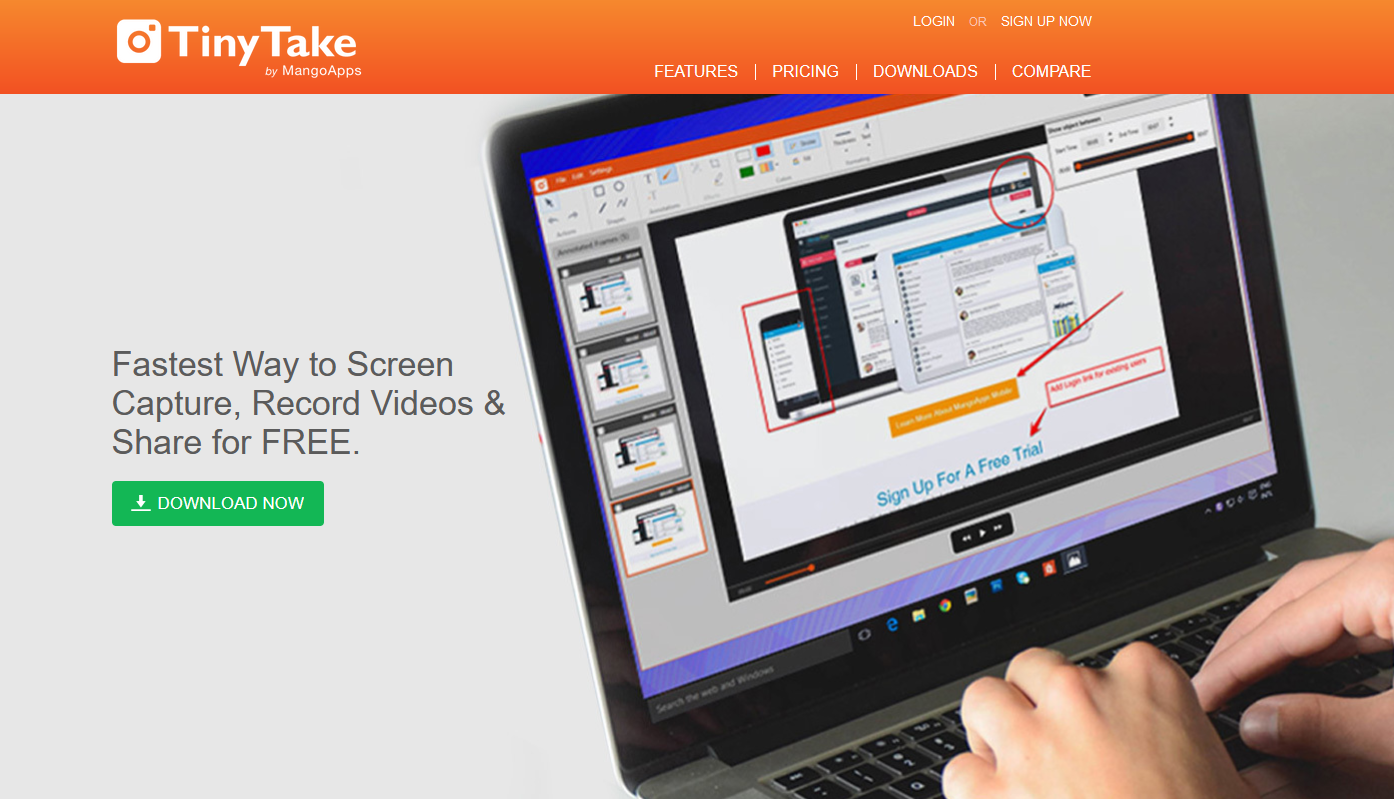 TinyTake screen recorder by Mango is an elegant screen recording software that lets users effectively capture quality images and videos from their devices. It allows you to add comments, and share them with others in minutes. It features an online cloud-based gallery where you can store all your screen captures and recorded videos.
TinyTake screen recorder by Mango is an elegant screen recording software that lets users effectively capture quality images and videos from their devices. It allows you to add comments, and share them with others in minutes. It features an online cloud-based gallery where you can store all your screen captures and recorded videos.
The software lets you annotate captured or any images from the local drive. You can save your captures on the local drive. It lets users share their captures as links. You can also email or print your captures.
Pros
- The software allows bulk file sharing.
- It provides you with a public URL for sharing.
- The screen recording app offers you a built-in online file viewer for images, videos, and documents.
- It lets you create custom shortcut keys.
- The software’s video player is compatible with mobile devices.
Cons
- The free version has a 5-minute limit for video recording
- Video files are only saved as MP4 only.
- It has limited editing features.
6. OBS Studio
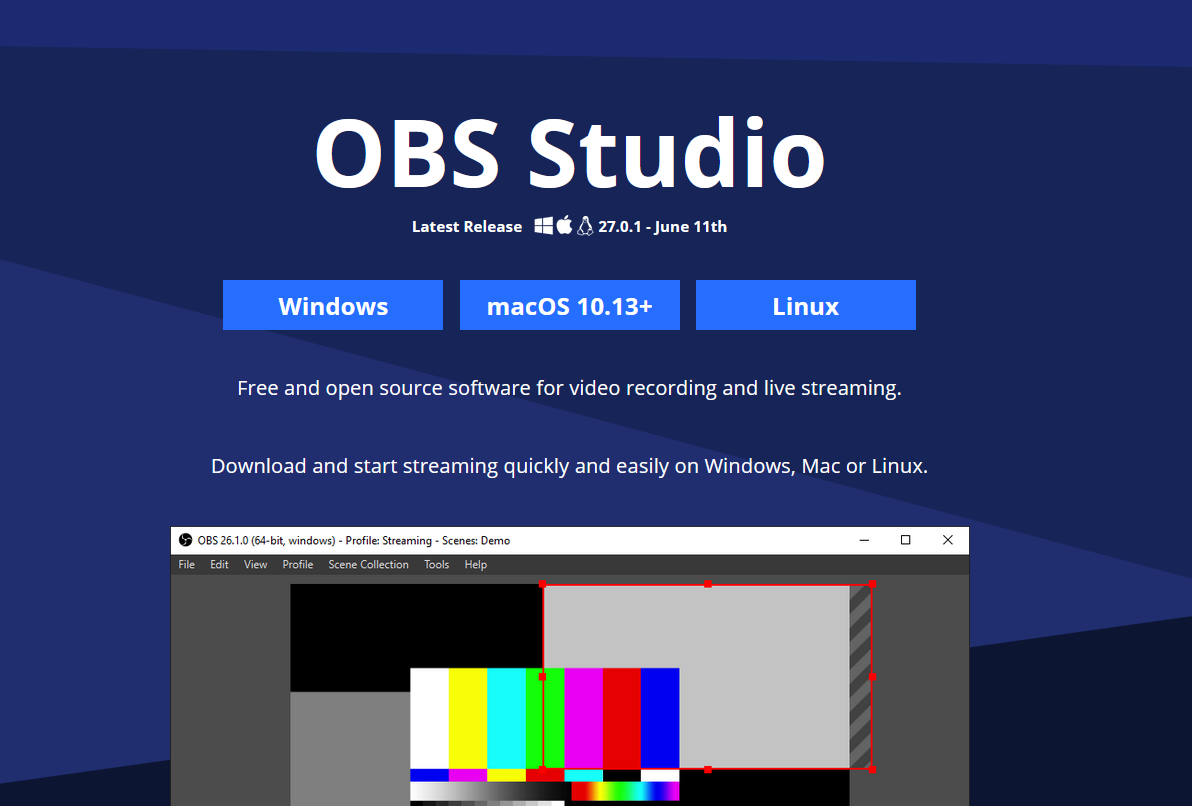 OBS Studio is an effective open-source software for video recording and live streaming. It allows you to create scenes composed of multiple sources: images, texts, window captures, browser windows, webcams, capture cards, and more. You can also switch between them seamlessly via custom transitions. The OBS Studio has so many features and settings that are very useful, unlike most free screen recording software.
OBS Studio is an effective open-source software for video recording and live streaming. It allows you to create scenes composed of multiple sources: images, texts, window captures, browser windows, webcams, capture cards, and more. You can also switch between them seamlessly via custom transitions. The OBS Studio has so many features and settings that are very useful, unlike most free screen recording software.
Pros
- The software lets you set up multiple scenes and use various sources.
- It comes with a built-in audio mixer with per-source filters.
- The software provides you with advanced configuration options.
- It does not add watermarks.
- The screen recording software has no recording limit.
- It supports multiple streaming services.
Cons
- Some of the users find the interface quite clunky.
- The software has been reported to crash quite often.
- It is not ideal for quick screen recording.
7. Camstudio Screen Recorder
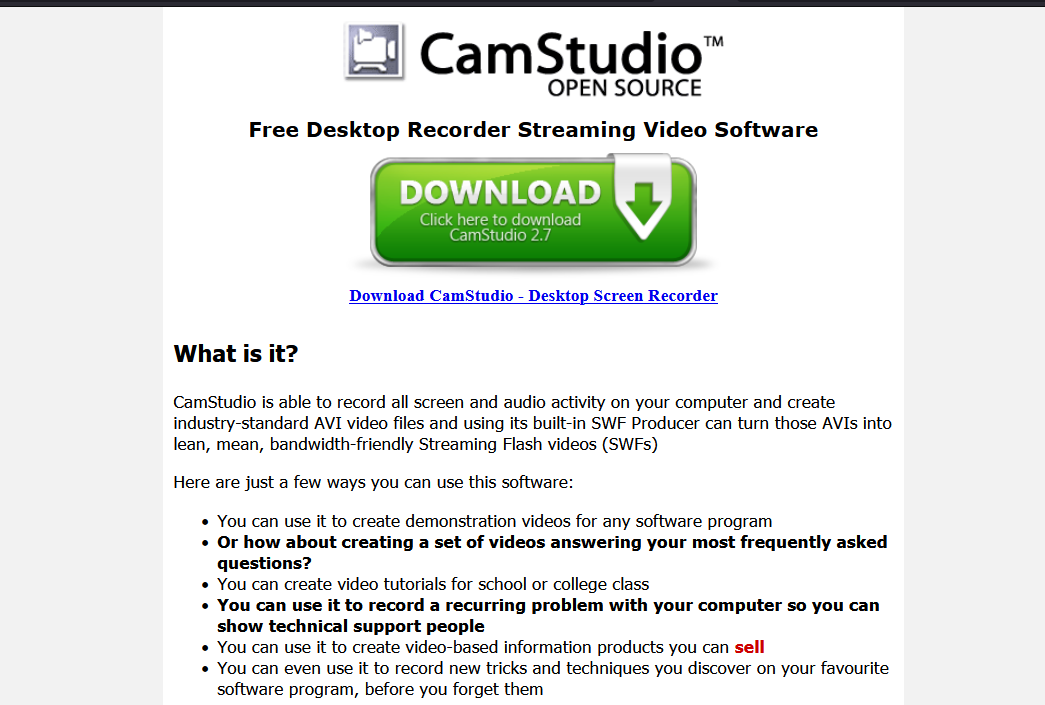 CamStudio is a great screen recording software for occasional users with minimal editing needs. It is lightweight open-source recording software that allows you to create videos in AVI format that can later be converted to SWF.
CamStudio is a great screen recording software for occasional users with minimal editing needs. It is lightweight open-source recording software that allows you to create videos in AVI format that can later be converted to SWF.
It is capable of converting AVI recording into Flash. The software effectively highlights the cursor path and automatically pan. It records all your screen recordings with sound. The software allows you to add text comments to videos.
Pros
- It allows you to create a screen-in-screen video.
- The software makes it easier for users to create small-sized files.
- It provides you with a custom cursor for your recordings.
- The screen recording software provides you with quality options for output video.
Cons
- The software is reported to spread harmful viruses and malware.
- It only outputs to AVI with a conversion to Flash.
- The software’s output is incompatible with some browsers.
- It lacks interactive and animation features.
Best Paid Screen Recording Software
If you are a dedicated screen recorder, you need to find a high-performance and reliable screen recording software that will meet or your recording needs. Some of the free screen recording software is lacking in some important features. Getting a paid screen recording software can make your screen recording easier and better.
Most paid screen recording software provide you with the elaborate presentation, and expert technical support, making most users willing to invest their money in paid software. Here are reviews for some of the best-paid screen recording software in the market.
1) Ispring Screen Recorder
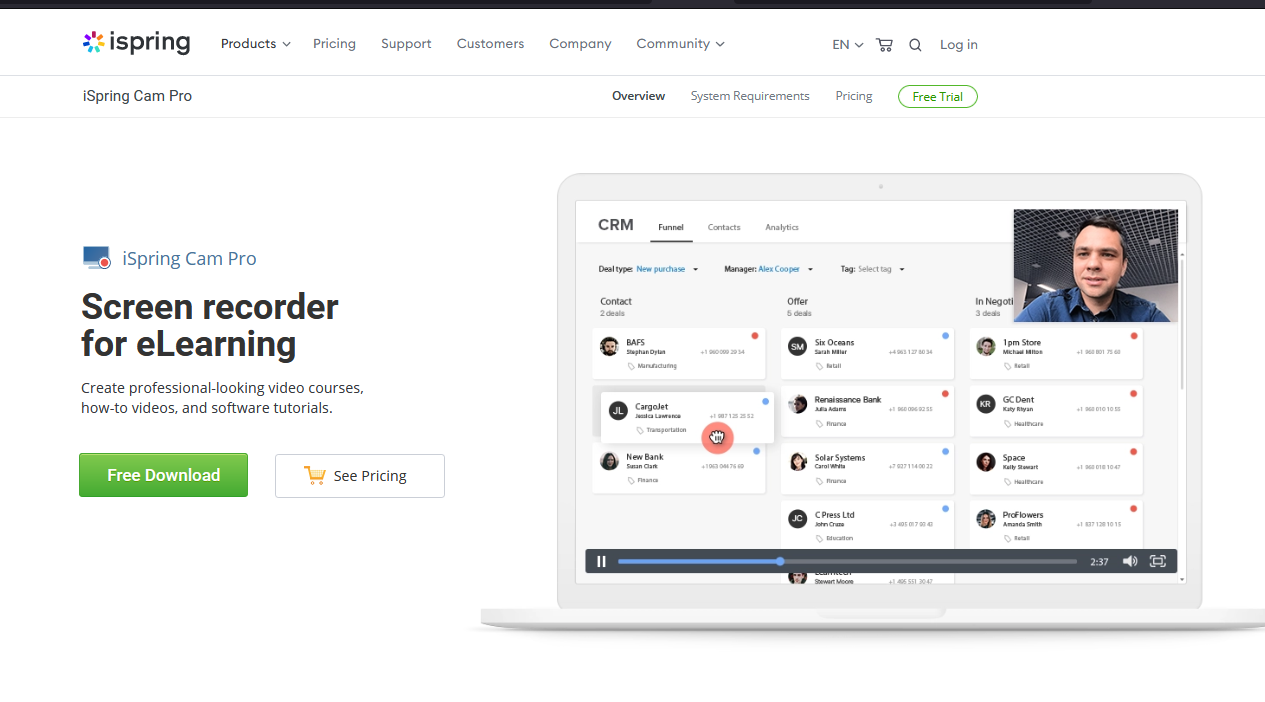 iSpring Suite is a quality toolkit designed for eLearning. It provides you with a professional video studio, as well as a set of other tools for online training: a course authoring tool, a quiz maker, a conversation simulator, and an interaction editor. The video studio is designed to help you make screencasts with voiceovers, video tutorials with annotations, and screencasts complemented with a presenter video.
iSpring Suite is a quality toolkit designed for eLearning. It provides you with a professional video studio, as well as a set of other tools for online training: a course authoring tool, a quiz maker, a conversation simulator, and an interaction editor. The video studio is designed to help you make screencasts with voiceovers, video tutorials with annotations, and screencasts complemented with a presenter video.
The software is built to help you easily educate your learners with professional-looking video courses, how-to videos, and software tutorials. When you get your screencast you can edit: remove noise, insert media objects and annotations, delete unwanted fragments, and add transition effects.
Pros
- The screen recording software is capable of recording two videos at the same time: a screencast and a webcam video.
- It can help you record a narration.
- The software comes with a multi-track timeline for video editing.
- It allows you to add images, visual hints, infographics, and captions.
- You can easily create smooth scene transitions using the software.
- It does not have any time limits for recording.
Cons
- You only get mp4 video format.
- It has few interactive and animation features.
2) Camtasia Screen Recorder
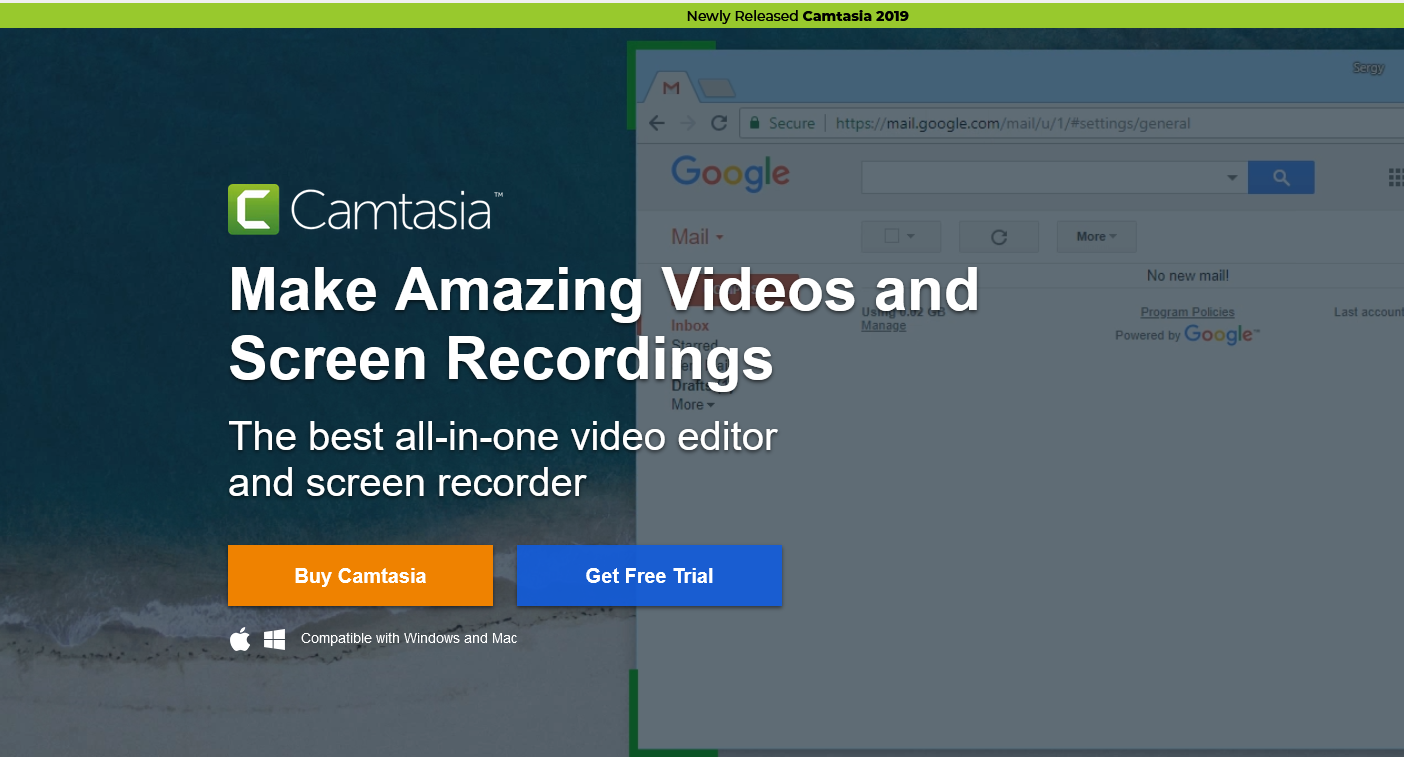 Camtasia is a great screen recording software that comes with so many features that are ideal for any screen recording enthusiast. The software is designed to help you record video and audio one after another and later combining the results. It is a very flexible software that lets you use animations and video effects as well as adding overlays.
Camtasia is a great screen recording software that comes with so many features that are ideal for any screen recording enthusiast. The software is designed to help you record video and audio one after another and later combining the results. It is a very flexible software that lets you use animations and video effects as well as adding overlays.
The best thing about Camtasia is that it allows creating and adding quizzes and interactivity in videos unlike other screen recording software available today. Camtasia is very easy to learn and use. You don’t need a big budget or fancy video editing skills to use it. It provides you with all the features and tools you need to make a high-quality video.
Pros
- The software incorporates a webcam.
- You can easily edit audio, video, and cursor tracks separately.
- It allows you to imports existing videos, music, photos, and PowerPoint slides.
- The screen recording software lets you add captions, callouts, and quizzes to your videos.
- It provides you with frame-by-frame editing.
- Camtasia comes with a library of royalty-free music and sound effects.
Cons
- It is among the most expensive screen recorders.
- Some users reported it slowing down on large and heavy projects.
3) Filmora Scrn Screen Recorder
 Filmora Scrn is a trustworthy screen recording software that is especially loved by game players. It allows you to capture fast-paced scenes (up to 60 fps for Mac) while simultaneously recording a webcam video. The screen recorder also provides you with basic editing options for improving the look of the video and tutorial features for direct attention to the main items on the screen.
Filmora Scrn is a trustworthy screen recording software that is especially loved by game players. It allows you to capture fast-paced scenes (up to 60 fps for Mac) while simultaneously recording a webcam video. The screen recorder also provides you with basic editing options for improving the look of the video and tutorial features for direct attention to the main items on the screen.
The software is designed to provide you with a stable and smooth recording experience. Users get to edit videos with powerful tools. It allows you to capture screen, web camera and audio. Filmora Scrn provides you with screen drawing and mouse spotlight. It has a reliable and powerful video editor with 100+ resources. The screen recording software also offers you zoom & pan, audio ducking, green screen among others.
Pros
- You can use it to record from your computer and webcam simultaneously.
- It lets you import over 50 file formats and exports them in multiple formats.
- The software offers you a frame rate from 15 to 120 FPS.
- It supports HD and even 4k recording.
Cons
- It does not have advanced editing features.
- The software has been reported to lag and freeze when editing.
4) Movavi Screen Recorder
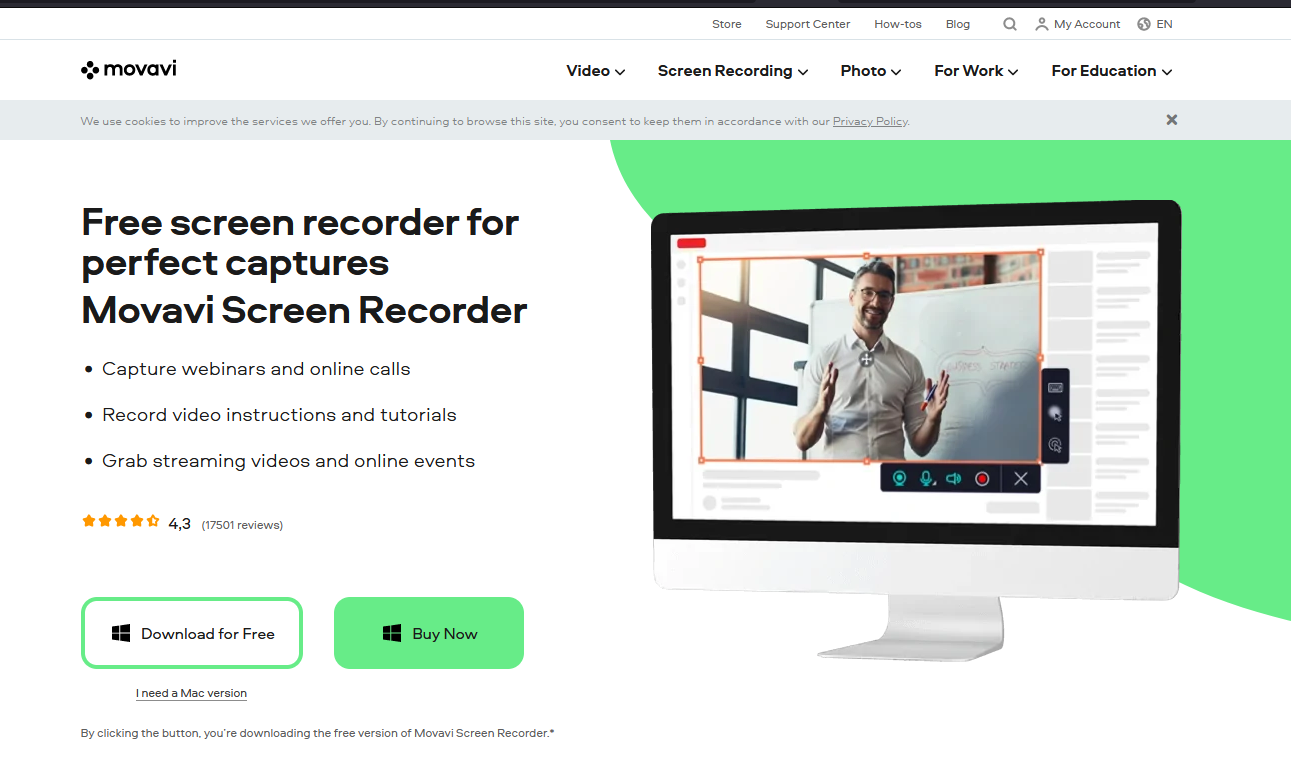 Movavi Screen Recorder is an easy-to-use screen recorder that helps you record computer screens, capture webcam and audio, save recordings as videos and GIFs, as well as take screenshots. It allows you to upload records to Google Drive or YouTube and share them with your audience via social networks.
Movavi Screen Recorder is an easy-to-use screen recorder that helps you record computer screens, capture webcam and audio, save recordings as videos and GIFs, as well as take screenshots. It allows you to upload records to Google Drive or YouTube and share them with your audience via social networks.
The screen recorder can be used to capture webinars and online calls. It can also help you record video instructions and tutorials, take streaming videos and online events.
Pros
- It comes with a webcam.
- The software can record screen and audio simultaneously or separately.
- The screen recorder saves video in HD and supports multiple formats: AVI, MP4, MOV, and MKV
- It lets you take screenshots and edits them.
- The screen recording software allows scheduled recording.
- It provides a mouse display in the recording.
Cons
- The screen recording software has no video editing tool; you must use a separate program.
- The trial version limits recording time to 5 minutes.
- It has been reported to have periodic crash issues.
5) My Screen Recorder Pro
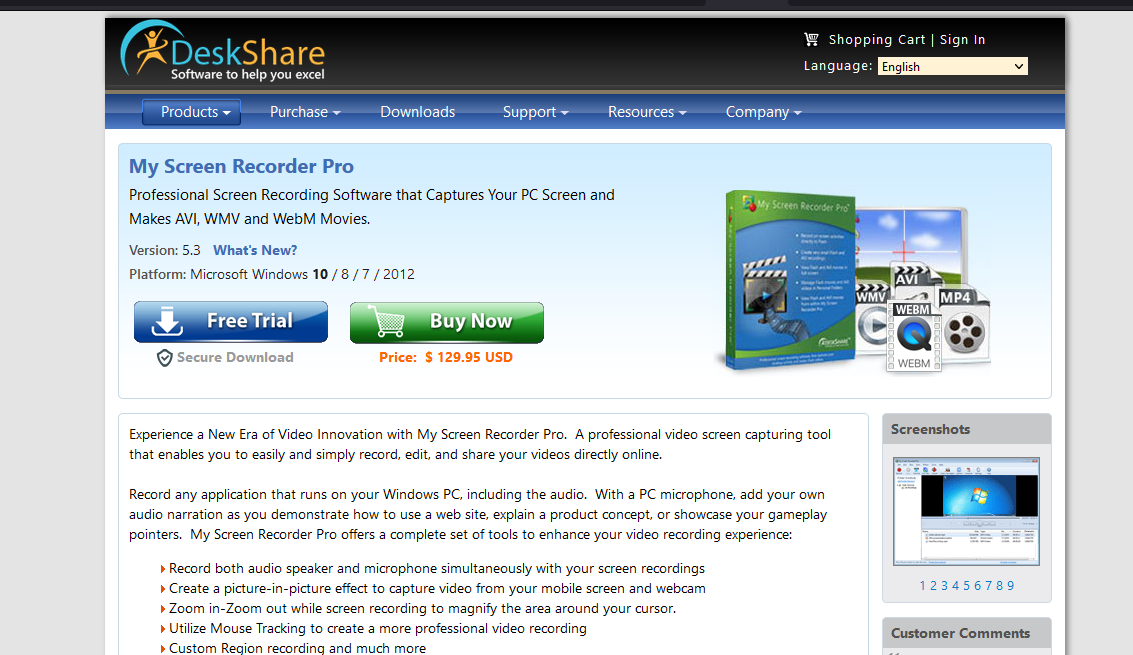 My Screen Recorder has so many features that let you record anything on the computer screen, including the entire desktop, menus, cursors, and video with sound. It allows you to record your webcam or mobile screen in high-definition quality simultaneously with the desktop screen. It can save your videos on industry-standard AVI, WMV, and MP4 as well as in WebM, perfect for distribution or uploading to your website or blog.
My Screen Recorder has so many features that let you record anything on the computer screen, including the entire desktop, menus, cursors, and video with sound. It allows you to record your webcam or mobile screen in high-definition quality simultaneously with the desktop screen. It can save your videos on industry-standard AVI, WMV, and MP4 as well as in WebM, perfect for distribution or uploading to your website or blog.
With My Screen Recorder, you can automatically launch and record a particular URL at a specific time, Generate and distribute self-contained and self-playable password-protected executables with expiration dates, publish recordings while continuing to work on other tasks.

Joe is an experienced full-stack web developer with a decade of industry experience in the LAMP & MERN stacks, WordPress, WooCommerce, and JavaScript – (diverse portfolio). He has a passion for creating elegant and user-friendly solutions and thrives in collaborative environments. In his spare time, he enjoys exploring new tech trends, tinkering with new tools, and contributing to open-source projects. You can hire me here for your next project.
Pros
- It is capable of recording webcam or mobile screen, along with desktop screen recording.
- The software offers video output to AVI, WMV, MP4, and WebM formats.
- It provides you with a scheduled recording.
- You can auto-upload recordings to any FTP account.
- Users can securely monitor the screen in hiding mode.
Cons
- It has limited editing options.
- The software does not have animations and transitions
Conclusion
We have provided you with reviews of some of the most reliable screen recording software available in the market. Our review includes both free and paid tools. Selecting the best screen recording software can be an effective way of capturing work-related or entertainment activities on your computer.
Whether you choose a free or paid screen recording software for your screencasting, ensure that the software you select meets all your needs. The decision on whether or not to spend money on one of the software we have reviewed solely depends on the nature of your tasks. If you are a professional screen caster, you may benefit more from some of the paid screen recording software such as iSpring Suite. Experienced users with technical skills may also benefit from ShareX. Those who need easy-to-use software should consider Free Cam.
We hope that the article was informative and useful in your quest for the best screen recording software. Let us know which of the above screen recording software you have used and what your experience was like.
