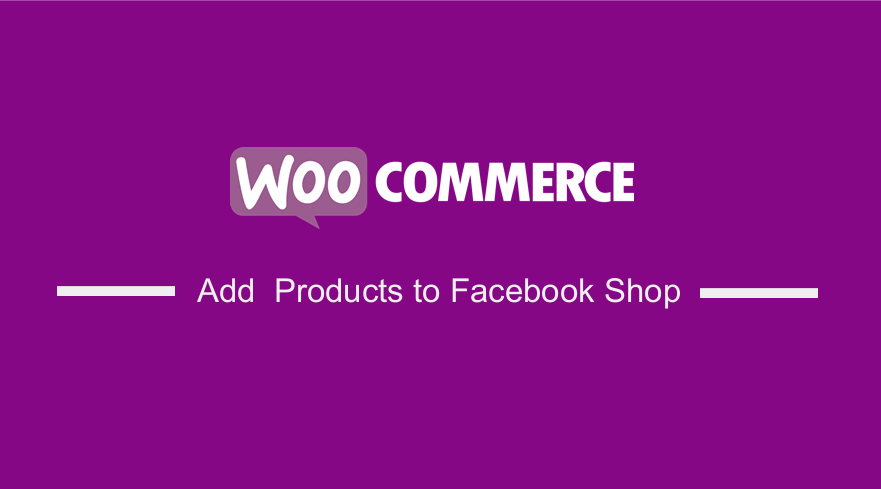 Do you wish to increase sales in your WooCommerce store? One of the best solutions for you is adding your products to your Facebook shop.
Do you wish to increase sales in your WooCommerce store? One of the best solutions for you is adding your products to your Facebook shop.
Facebook marketing and promotion is one of the best ways to take your store to the next level. This is because you will reach more people and most of them are likely to purchase products from your store.
It is important to note that it is not a complicated process to synchronize your Facebook store your their WooCommerce store. All you need is the Facebook for WooCommerce plugin to integrate your WooCommerce store and Facebook Store.
It is worth mentioning that using this method will help you to acquire more leads, increase traffic, and generate revenue from customers directly from Facebook. Over the years, Facebook has been used to promote online businesses. For example, you can create dedicated brand pages designed to promote your products.
How to Add WooCommerce Products to Facebook Shop
In this brief post, we will show you how you can add WooCommerce Products to Facebook shop. This will allow customers to browse your products from your Facebook Page shop.
Facebook is a popular choice for online marketing, as it has a dominant market share compared to other platforms. It will help you to gain access to a new market segment to tap for more revenue and sales.
Let us look at how you can achieve this.
Steps to Add WooCommerce Products to Facebook Shop
In this section, we use the official Facebook for WooCommerce plugin by Facebook. It was created to integrate your WooCommerce store with your Facebook store.
You can also go a step ahead and install Facebook pixel to run dynamics on your ads easily.
Here are the steps you need to follow to install it:
- Log in to Facebook, and create a new page. If you have a Facebook page, you can skip this step.
- After creating your page, log into your WordPress site and access the Dashboard as the admin user.
- From the Dashboard menu, click on Plugins > Add New. After that, you will need to do a keyword search for the plugin ‘Facebook for WooCommerce. You need to install and activate it as shown below:

- To configure the settings navigate to Marketing > Facebook.
- Click on Get Started, as shown below:

- This will redirect you to your Facebook page. Click on continue:

- Let the prompt be your guide and follow all the necessary steps. You are just required to enter the store details. The details will be used to link your store to Facebook.
- Once your account is authenticated, all your details will be displayed on the Facebook settings page:

- You can also sync your products on the Product sync tab:

- You can also create product sets, activate messenger, and create ads.

Conclusion
By now, you should be able to add your WooCommerce products to Facebook shop. This can help you to get new leads because Facebook has millions of users.
You can tap into the unexplored market to increase sales.
If you are stuck, you can contact the Facebook support team.
Similar Articles
- WooCommerce Redirect After Checkout : Redirect to Custom Thank You Page
- 100+ Tips, Tricks & Snippets Ultimate WooCommerce Hide Guide
- WooCommerce Redirect After Logout [Ultimate Guide]
- How to Delete All Products From WooCommerce
- Elementor Review 2021 » Features, Pros, Cons, Pricing & Tutorial
- How to Change Coupon Code Placeholder WooCommerce
- How to Add Subcategories WooCommerce
- WooCommerce Difference Between PayPal and PayPal Checkout
- How to Set Up WooCommerce Product Price Per Kg
- How to Hide a Product in WooCommerce or Hide Products by Category or Roles
- How to Add Product SKU In WooCommerce
- How to Add Search to Shop Page In WooCommerce
- How to Remove Uncategorized Category In WordPress WooCommerce
- How to Add Google Analytics to WooCommerce
- How to Customize WooCommerce Product Pages
- How to Disable Downloadable Products WooCommerce
- How to Translate WooCommerce Checkout Page
- How to Add Wishlist In WooCommerce
- How to Change Shop Page Title In WooCommerce
- How to Add Currency to WooCommerce [Custom Currency]
