 Do you want to add CAPTCHA to the login and registration forms on your WooCommerce site? This post aims to show you a simple solution on how you can achieve that.
Do you want to add CAPTCHA to the login and registration forms on your WooCommerce site? This post aims to show you a simple solution on how you can achieve that.
Hackers and spammers target the login page and user registration to generate brute-force attacks. Their motivation is to gain unauthorized access to your admin panel to distribute malware or crash your store.
The best way to prevent this is to use CAPTCHA. It will effectively block spambots and protect your site from hackers.
What is CAPTCHA?
CAPTCHA is a computer program that you can add to your site to distinguish between human and automated users. It makes it easy for a human user to pass but way harder and impossible for automated scripts to get it right.
It is important to use CAPTCHA on the login and registration pages because they are a prime target. Alternatively, you can use a firewall or password protection plugin to prevent unauthorized access.
Add CAPTCHA WooCommerce Login
In this tutorial, we will show you how to add the CAPTCHA form to your site. You do not need to have any coding skills to achieve this functionality. This is because we will be using a plugin. It is the most-rated CAPTCHA plugin on the WordPress repository.
Let us get right into it.
Steps to Add CAPTCHA in WooCommerce Login
Here are the simple steps you need to follow:
- Log into your WordPress site and access the Dashboard as the admin user.
- Then, we are going to install the plugin that we have indicated earlier. To download it directly in the Admin Panel, simply navigate to Plugins > Add New. After that, you will need to do a keyword search for the plugin ‘Advanced noCAPTCHA & reCAPTCHA (v2 & V3)’. You need to install and activate it as shown below:
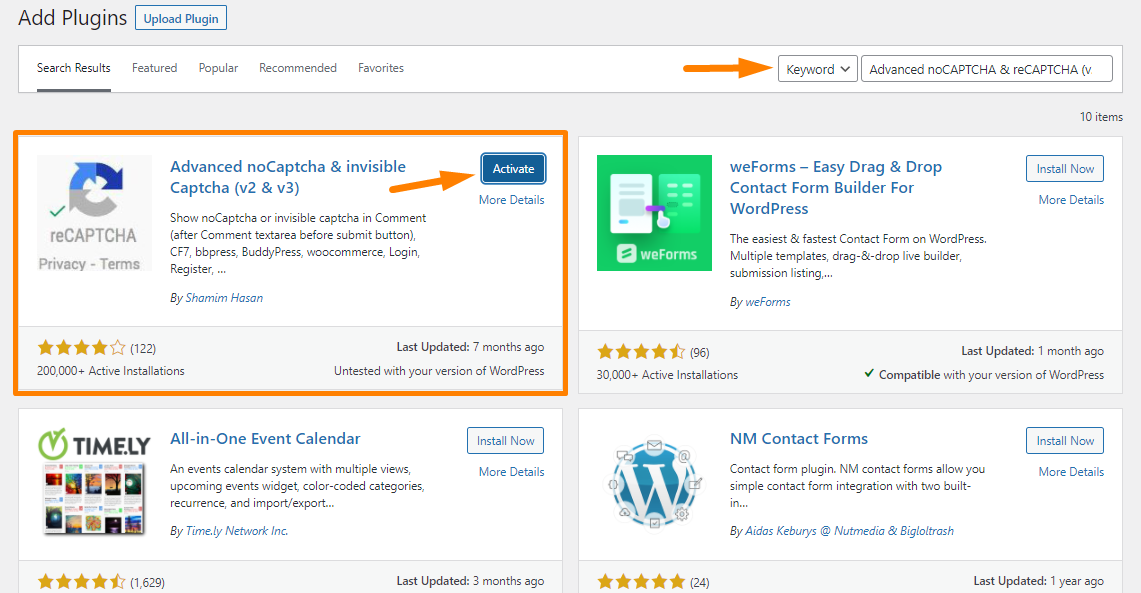
- Once the plugin is activated, do to Settings > Advanced noCAPTCHA & Invisible CAPTCHA to open the plugin’s settings page.
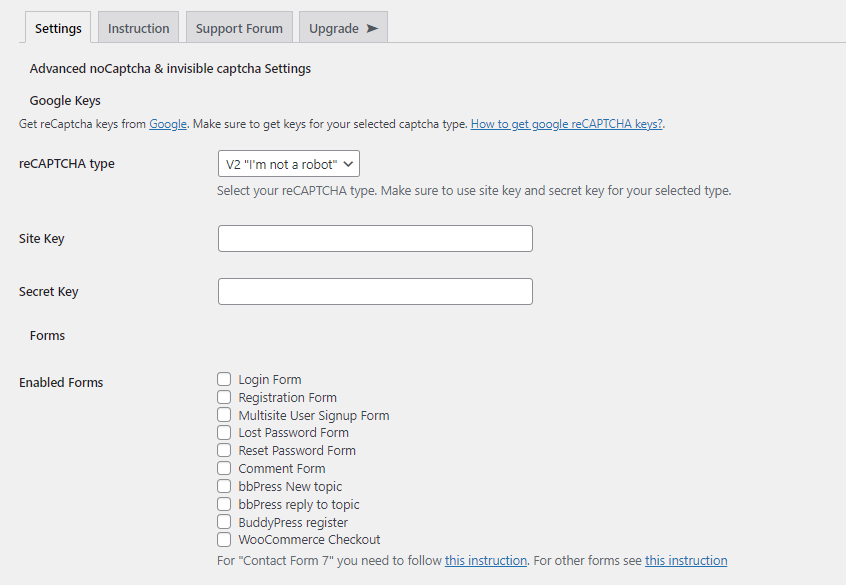
- This will allow you to choose a Google reCAPTCHA version and find reCAPTCHA API keys to enable the service on your site. We recommend using v2. V3 is not as stable just yet.
- To get the API keys, you need to visit the reCAPTCHA website and click on the ‘Get Started’ button.
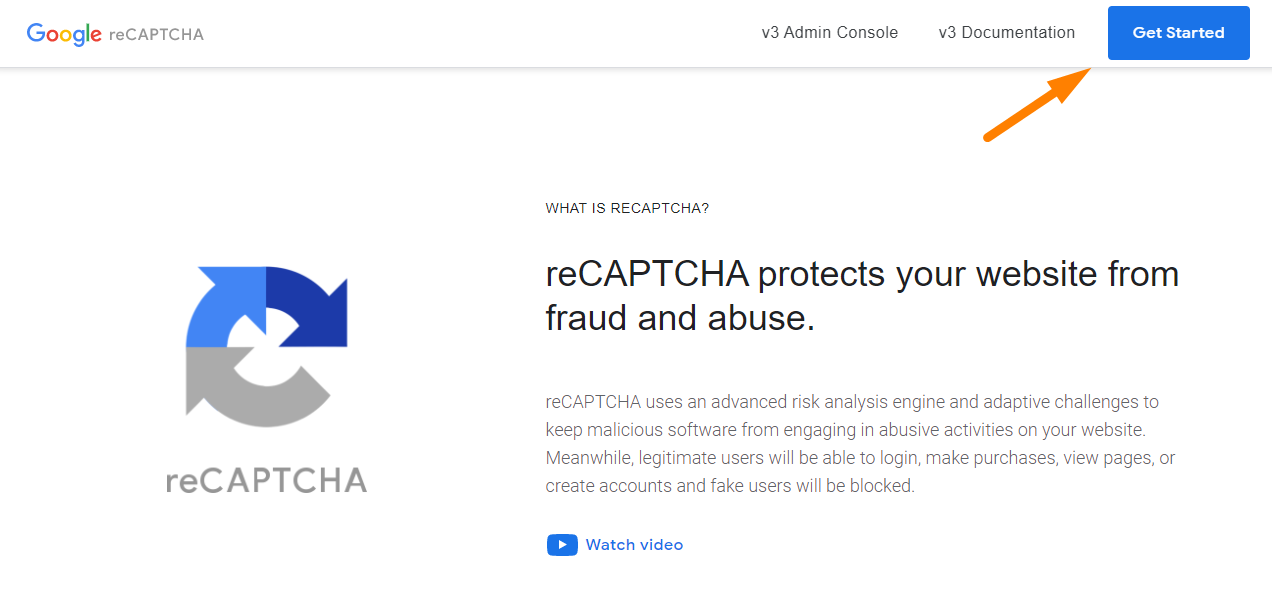
- You will be required to register your site details and select a reCAPTCHA type.
- Once your details have been submitted, you will see a success message along with the site and secret keys that you can use on your site.
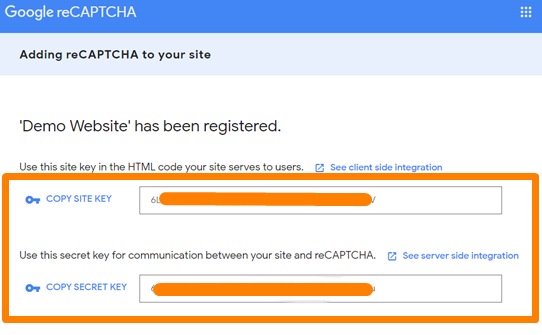
- Return to the plugin settings page to enter the site key and secret key provided by Google reCAPTCHA earlier.
- After that, enable the Google reCaptcha on the login form and registration form.
- Once you’re done with the customization, click on the ‘Save Changes’ button
Conclusion
By now, you should be able to add CAPTCHA to WordPress login and registration forms. The plugin makes the work easier since you do not have to touch a single line of code.
If you are having trouble registering your site, please contact Google’s customer support.

Joe is an experienced full-stack web developer with a decade of industry experience in the LAMP & MERN stacks, WordPress, WooCommerce, and JavaScript – (diverse portfolio). He has a passion for creating elegant and user-friendly solutions and thrives in collaborative environments. In his spare time, he enjoys exploring new tech trends, tinkering with new tools, and contributing to open-source projects. You can hire me here for your next project.
Similar Articles
- How to Access WordPress Admin Dashboard or log in to your WordPress Dashboard
- How to Create WooCommerce After Login Redirect to Homepage
- 30 Best WordPress Security Plugins to Protect Your Site
- How to Add Google Analytics to WooCommerce
- 5+ Best WooCommerce Store Examples
- How to Change the Size of Site Title WooCommerce Storefront Theme
- 30+ Best WordPress Search Plugins to Improve Your Site Search & SEO
- How to Remove WordPress Admin Menu Items Programmatically Without Plugin
- Top 30+ Best WordPress Form Plugins » Best WordPress Form Plugin
- 35+ Best Free Form Plugin WordPress
- How to Create Checkbox Field in WooCommerce Checkout Page
- How to Redirect User If Not Logged in WordPress » Page Redirect
- How to Add Fields in WooCommerce Registration Form
- How to Create Separate Login and Registration Pages In WooCommerce
- How to Customize WooCommerce Product Pages With Elementor Pro
- How to Add WooCommerce Storefront Hero Image
- How to Integrate MailChimp With WooCommerce
- 100+ Best Free WordPress Plugins By Popularity, Ratings & Users
- How to Backup WooCommerce Database
